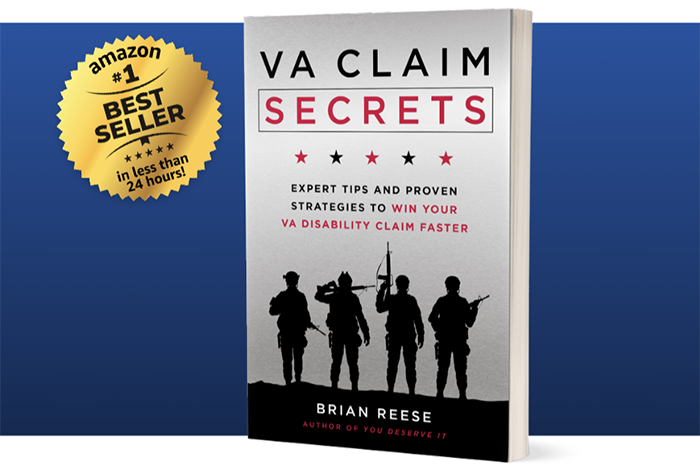Looking for Expert-Level VA Claim Answers?📱Call Us Now! 737-295-2226
In this blog post, Brian Reese the VA Claims Insider will teach you how to file a VA claim online in 17 steps.
This tutorial also includes helpful explanations and screenshots so you can follow along at each step in the process.
Before you begin, I recommend you have your supporting evidence (medical records, DBQs, Nexus Letters, personal statements, buddy letters, etc) already saved in a folder on your laptop or desktop so you can quickly reference it and attach it with your claim.
- Step #1. Sign-in at VA.gov
- Step #2. Click “File for Disability Compensation”
- Step #3. Begin the VA Form 21-526EZ Online for VA Disability Compensation
- Step #4. Continue a Current VA Disability Claim or Start a New Application
- Step #5. Open a New Intent to File or Continue Your Current One
- Step #6. Confirm Your Basic Information and Answer Important VA Questions
- Step #7. Add a New Disability and/or Increase a Current Disability Rating
- Step #8. Check All the Disabilities That Have Gotten Worse
- Step #9. Add New VA Disability Conditions (You Can Add Multiple Conditions)
- Step #10. Select the Type of VA Service Connection and Add a Brief Narrative in the Text Box
- Step #11. Answer If You Have Ever Been a Prisoner of War (POW)
- Step #12. Add Any Special Circumstances Such As Modifications Needed for Daily Living, Housebound Status, or Individual Unemployability
- Step #13. Verify or Edit Your Summary of Conditions for VA Disability Benefits
- Step #14. Upload Supporting Evidence With Your Online VA Claim Application
- Step #15. Notification of a Possible VA Compensation and Pension Exam (C&P Exam)
- Step #16. Verify or Change Direct Deposit Information and Answer Whether You’re a VA Employee
- Step #17. Review Your Application and Submit VA Disability Claim Online
- Need More Help With Your VA Disability Claim?
- About the Author
Step #1. Sign-in at VA.gov
There are multiple ways to sign-in including Login.gov, ID.me, DS logon, or MyHealtheVet.
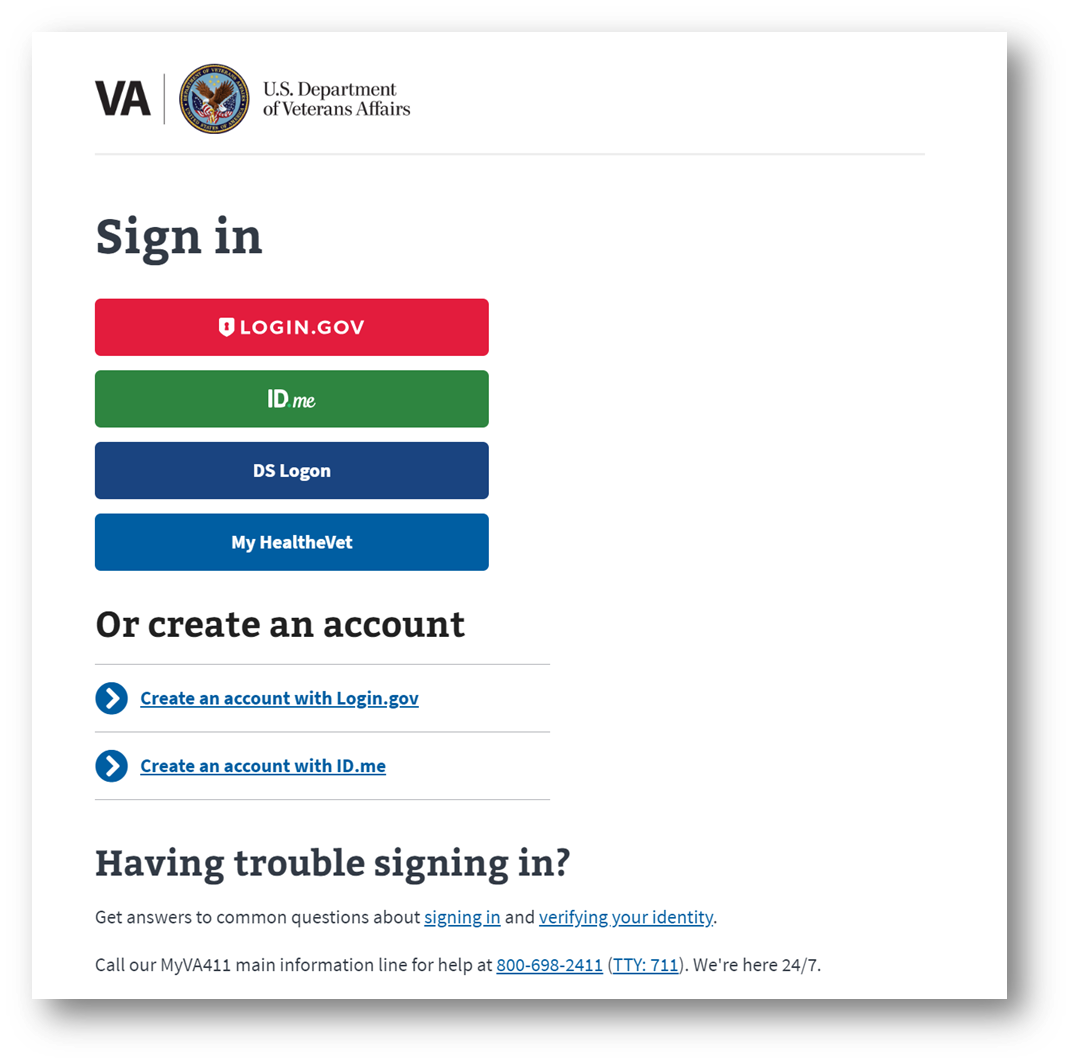
Step #2. Click “File for Disability Compensation”
On the VA.gov homepage, click the link that says “File for disability compensation.” You can also click the “My VA” link at the top right-hand side of the page and find any open claims you might have.
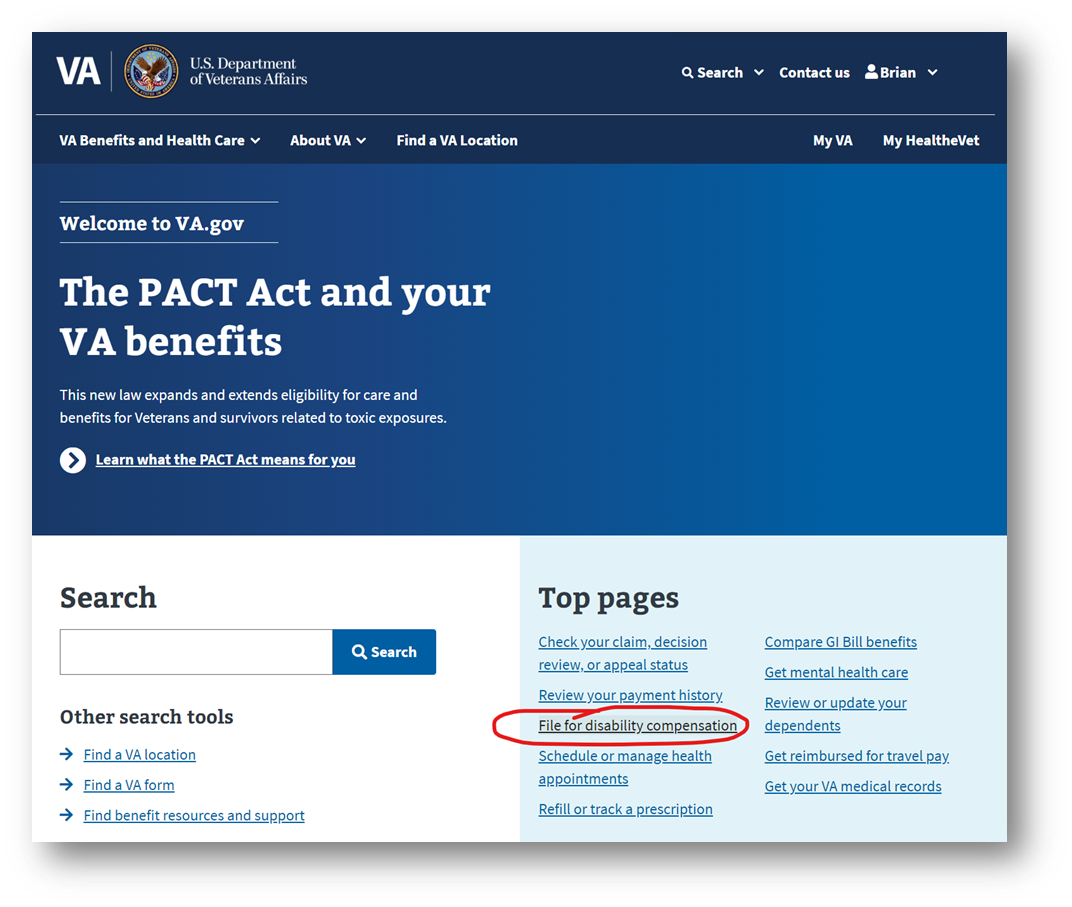
Step #3. Begin the VA Form 21-526EZ Online for VA Disability Compensation
Click the radio buttons and answer the questions. If you’re filing an increase claim or adding a new primary or secondary condition, you’ll file the standard VA Form 21-526EZ online. If you’re disagreeing with a previous VA decision or denial, you’ll need to file a Supplemental Claim. Click “File a disability claim online.”
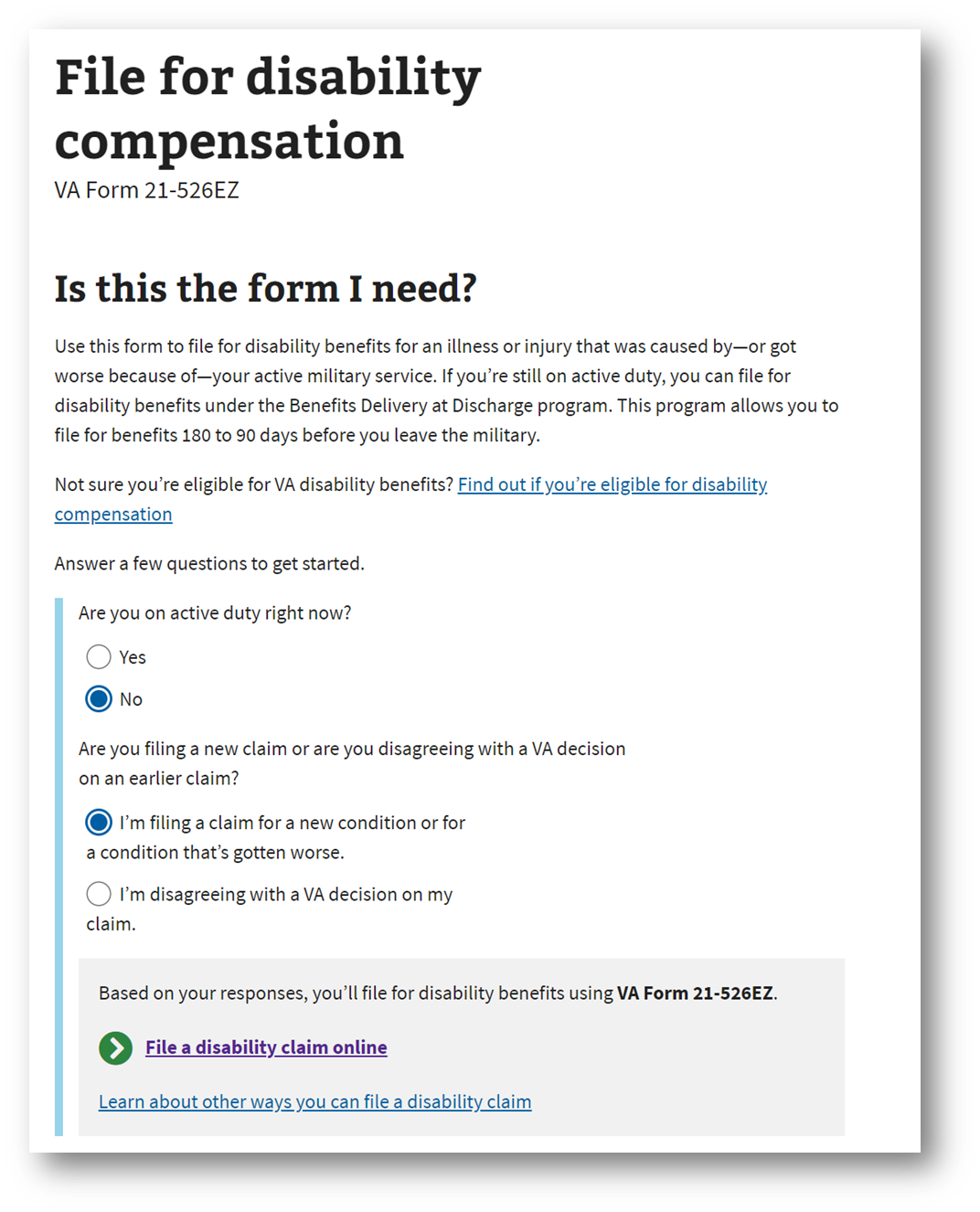
Step #4. Continue a Current VA Disability Claim or Start a New Application
If you’ve already started a claim, but haven’t submitted it yet, you’ll click “Continue your application.” If you don’t already have an intent to file or claim you’re still working on, click “Start a new application.”
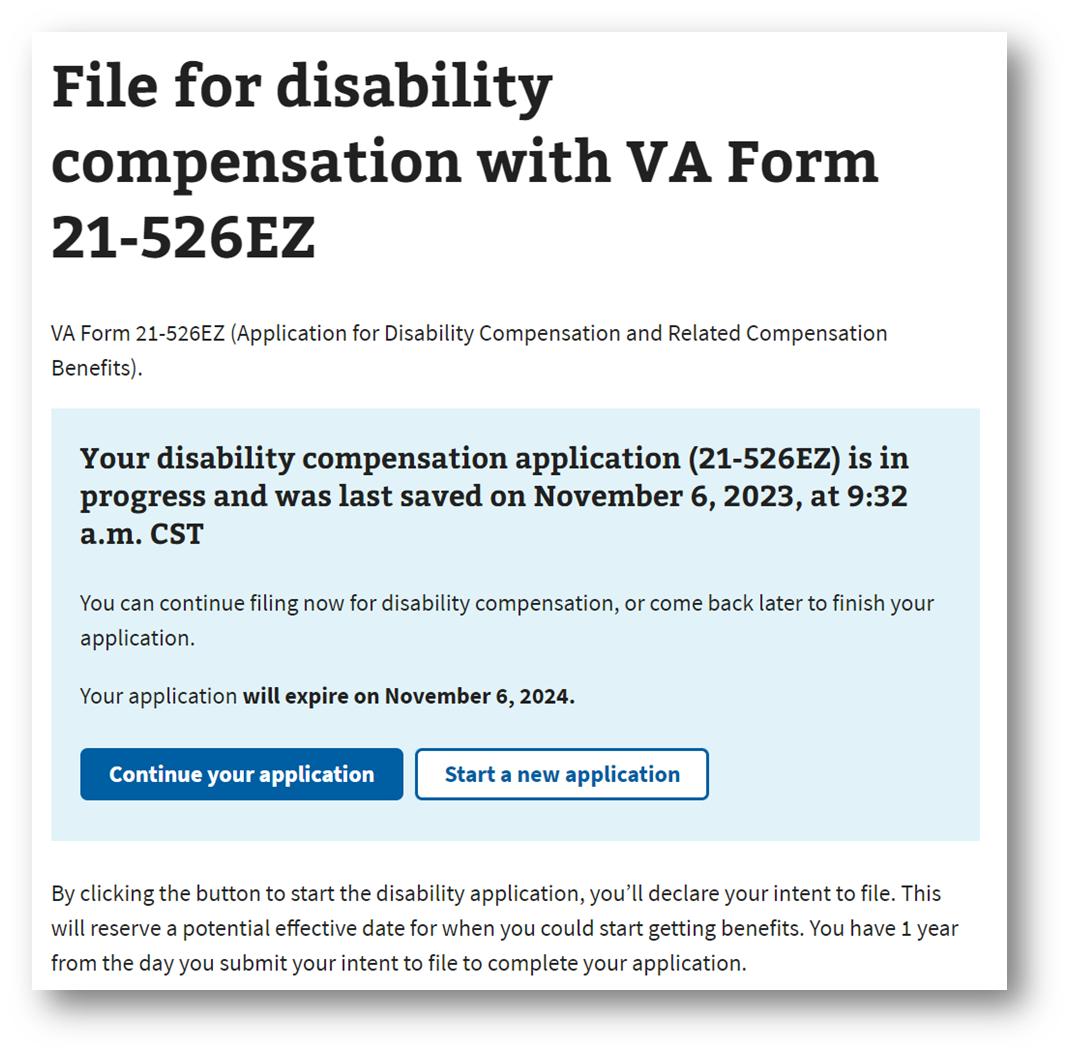
Step #5. Open a New Intent to File or Continue Your Current One
If you already have an Intent to File, the system will notify you of that. If you don’t, by starting a new VA disability claim online, an Intent to File will open automatically. You’ll have one year to prepare and file your claim from the date of your Intent to File.
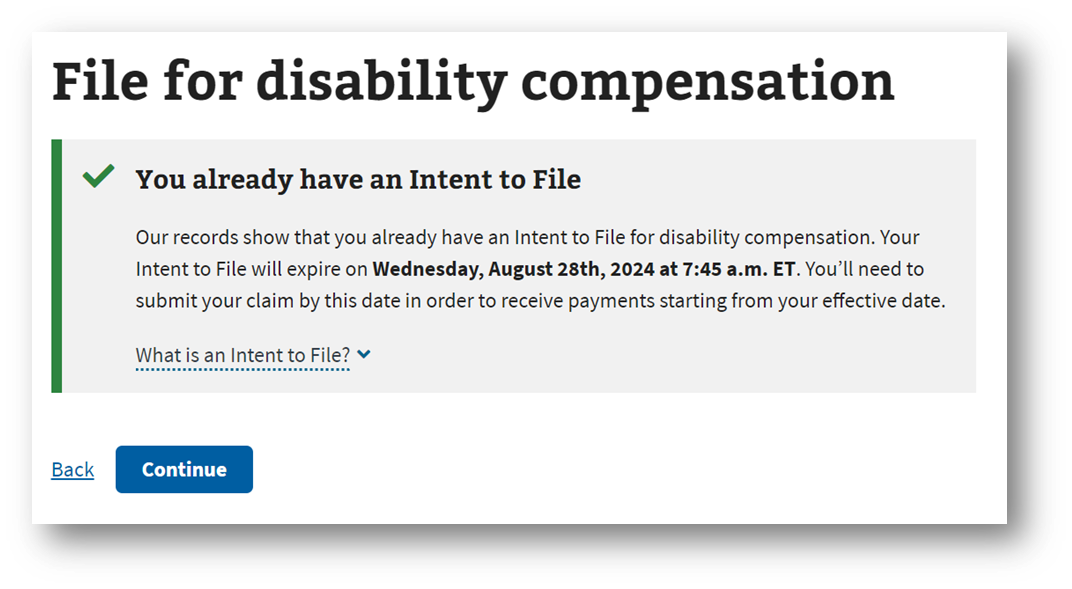
Step #6. Confirm Your Basic Information and Answer Important VA Questions
The next few screens you’ll need to confirm your information. The first screen is to confirm or edit your contact information. The second screen is to notify the VA if you’re homeless or at risk of becoming homeless (if yes, your claim will be expedited). The third screen is to notify the VA if you’re terminally ill (if yes, you’re claim will be expedited). The fourth screen is to verify your service history and periods of active-duty service from your DD 214. Click “Continue.”
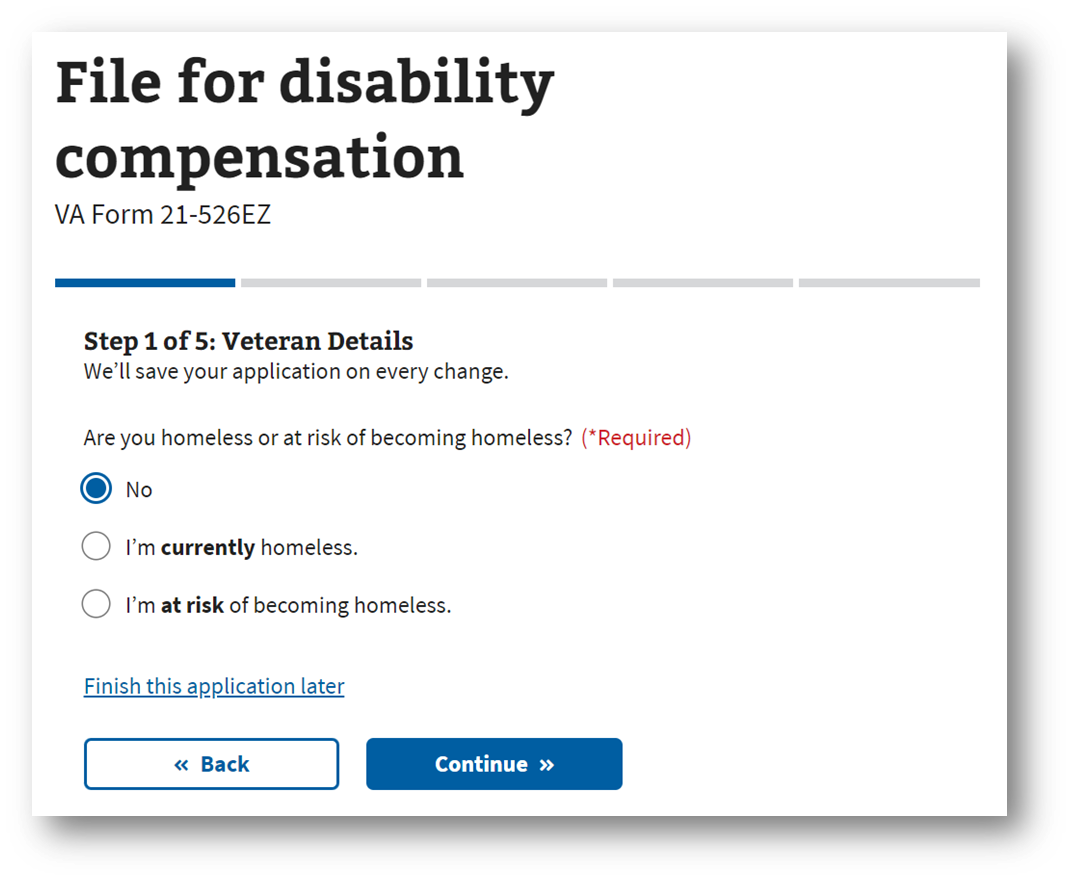
Step #7. Add a New Disability and/or Increase a Current Disability Rating
This screen is to let the VA know what type of claim you’re filing for: (1) A new condition that’s connected to your military service, (2) One or more of your rated service-connected conditions has gotten worse (increase claim). You can click one of both boxes. Click “Continue.”
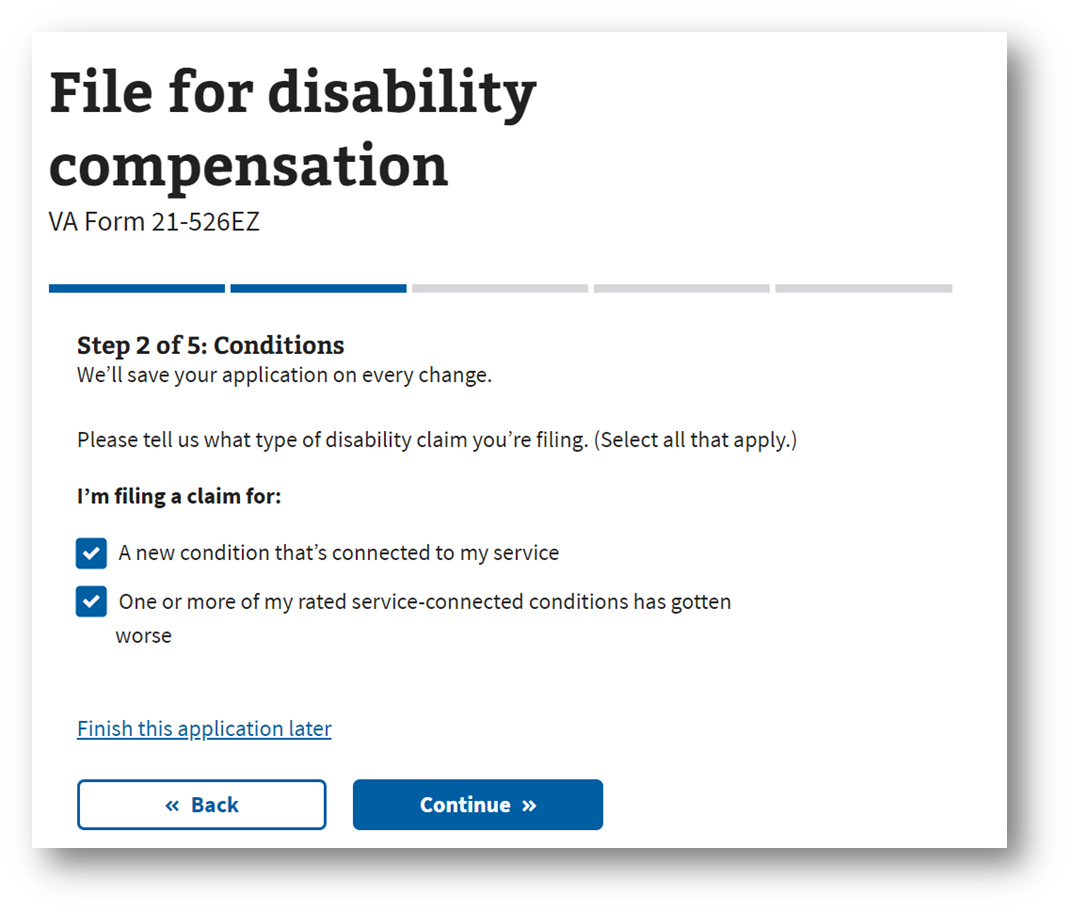
Step #8. Check All the Disabilities That Have Gotten Worse
Click the current service connected disabilities that have gotten worse—the conditions you’re filing for an increased disability rating.
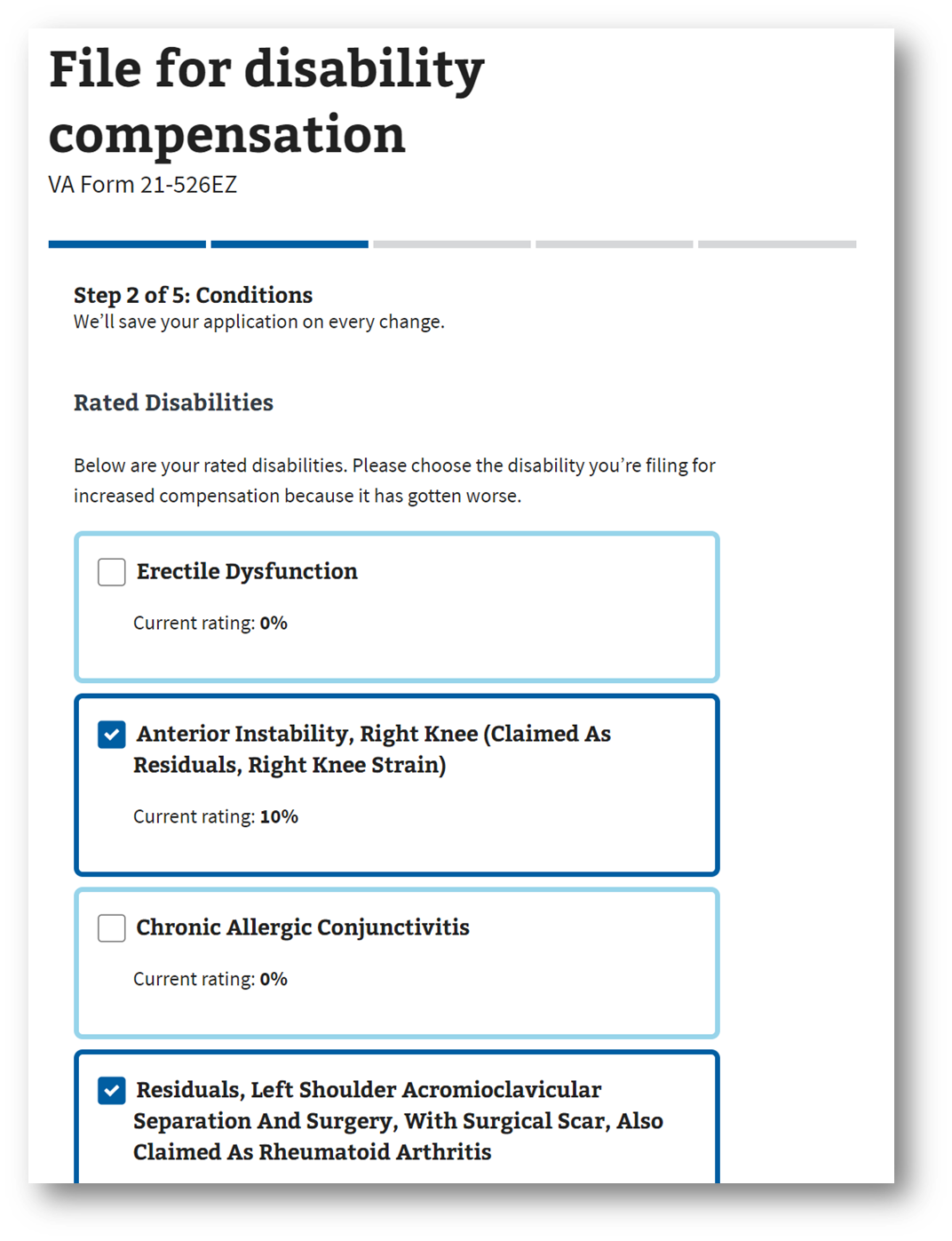
Step #9. Add New VA Disability Conditions (You Can Add Multiple Conditions)
Add any new conditions you’d like to file for. It has a “suggest” feature once you start typing the name of the new condition. For example, if you’re filing a new claim for Headaches, simply type that text in the box and then click “Save” and “Continue.” You can add multiple new conditions on this screen.
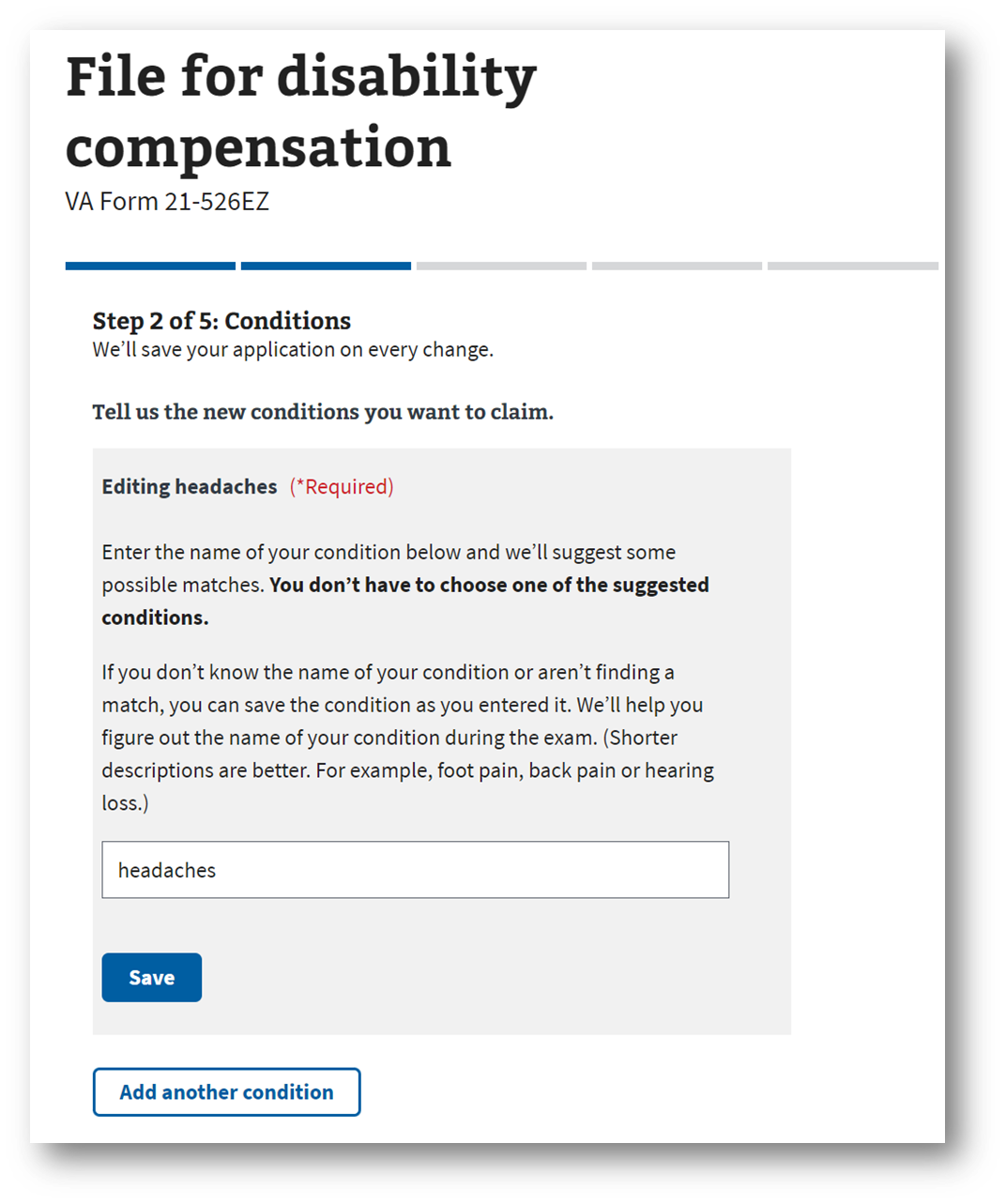
Step #10. Select the Type of VA Service Connection and Add a Brief Narrative in the Text Box
In this section, for each new condition you’ve added, you’ll need to select the appropriate type of service connection. The first radio button is for direct service connection. The second radio button is for secondary service connection. The third radio button is for aggravation of a pre-service disability. The fourth radio button is for a rare form of service connection due to an injury or event that happened when you were receiving VA care. You have 400 characters to tell the VA Rater more about your condition and why you think it should be service connected. See the attached image for an example of how to complete the free form text box. Once you’ve completed this for all conditions, click “Continue.”
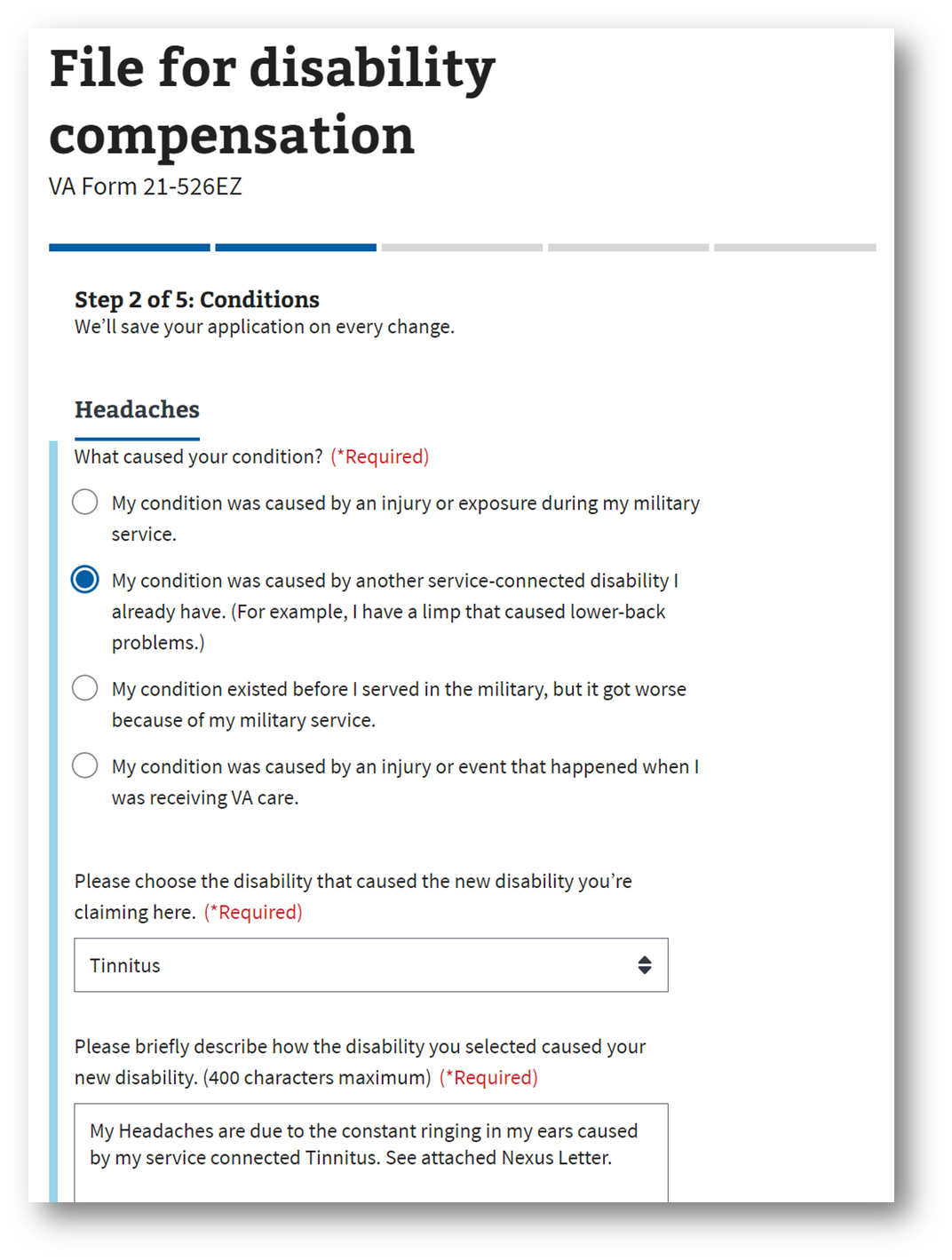
Step #11. Answer If You Have Ever Been a Prisoner of War (POW)
You’ll answer if you’ve ever been a POW. Click “Yes” or “No” and then click “Continue.”
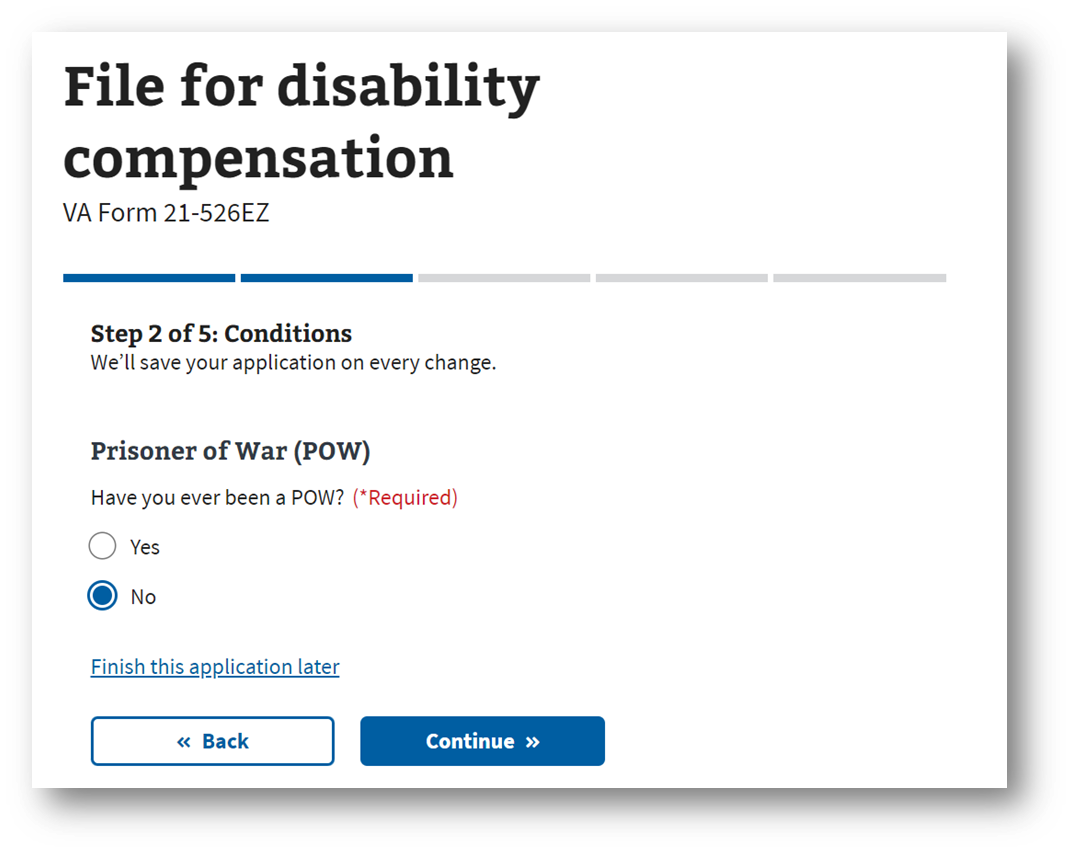
Step #12. Add Any Special Circumstances Such As Modifications Needed for Daily Living, Housebound Status, or Individual Unemployability
You’ll answer if there’s any special circumstances that apply to your situation. For example, you may also be eligible for these additional disability benefits: (1) Money to modify your home or vehicle to make it more accessible, (2) Home-based care if you need help with everyday activities or are housebound because of a service-connected condition or disability, and/or (3) Individual Unemployability benefits (this includes increased disability payments) if a service-connected condition or disability prevents you from keeping a job. Click “Yes” or “No” and then click “Continue.”
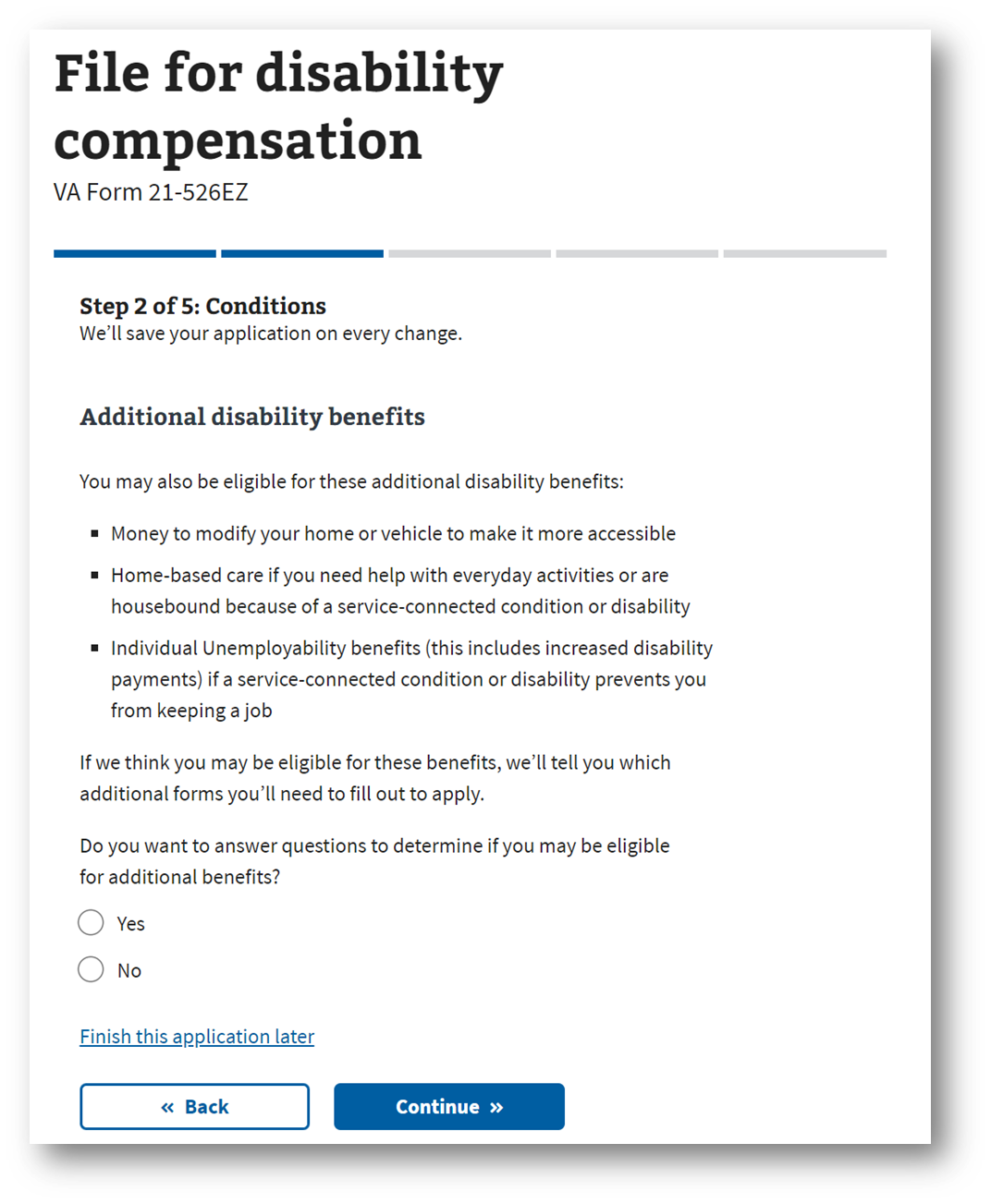
Step #13. Verify or Edit Your Summary of Conditions for VA Disability Benefits
Verify the conditions you’ve claimed in this VA disability application. If anything is not correct, you can edit and make changes. If everything looks correct, click “Continue.”
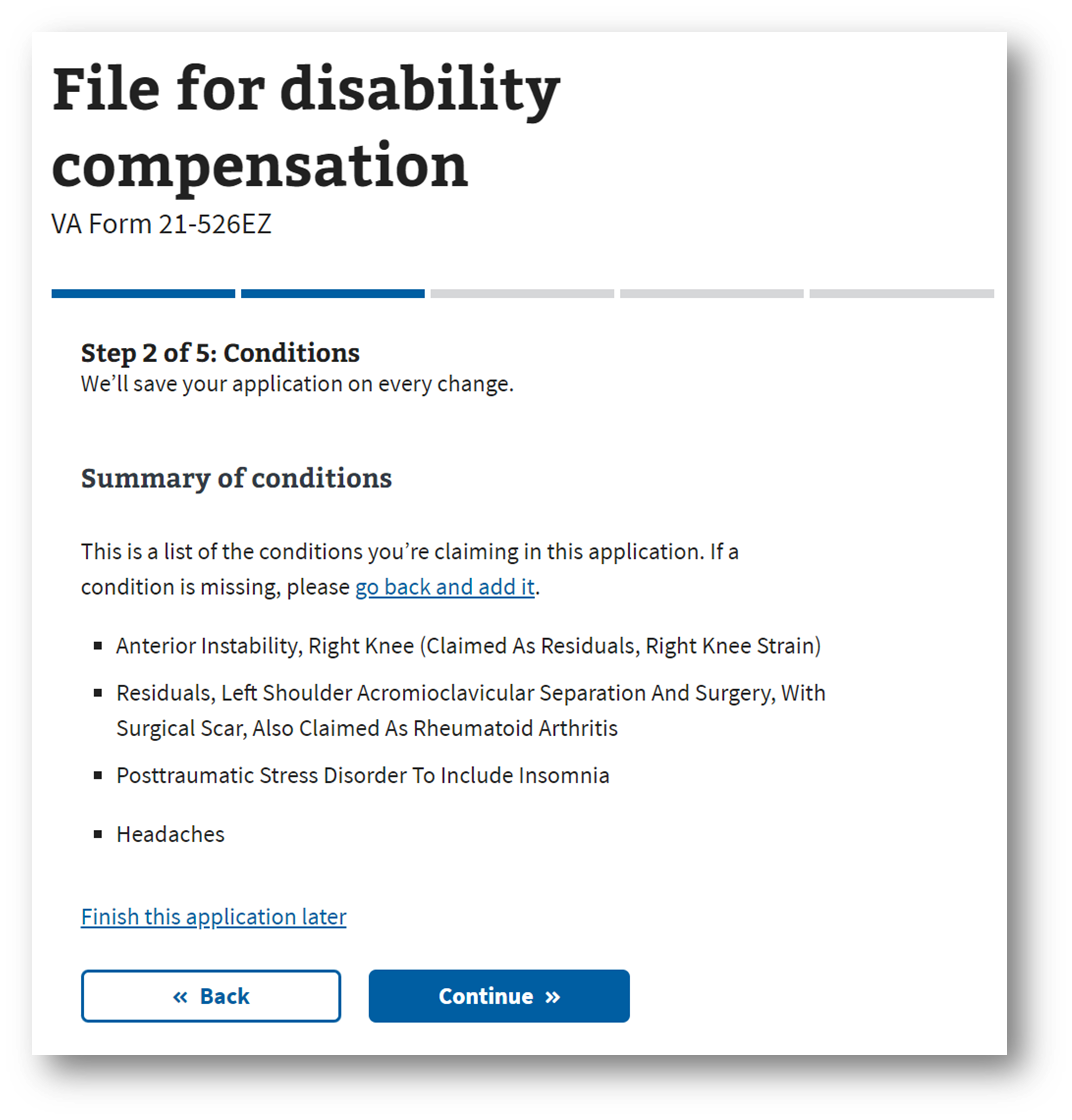
Step #14. Upload Supporting Evidence With Your Online VA Claim Application
This section is mission critical. You’ll have the opportunity to upload supporting evidence as a part of your VA claim. You can upload VA medical records if you were treated at a VA medical center or clinic, or by a doctor through the TRICARE health care program. You can upload private medical records if you were treated by a private doctor, including a Veteran’s Choice doctor. A Disability Benefits Questionnaire (DBQ) and/or a Nexus Letter are examples of private medical records. You can also upload lay statements or other evidence. A lay statement is a written statement from family, friends, or coworkers to help support your claim. Lay statements are also called “buddy statements.” In most cases, you’ll only need your medical records to support your disability claim. But some claims—such as those for PTSD or military sexual trauma—could benefit from a lay or buddy statement. Within this section, there are multiple screens and opportunities to upload supporting evidence for your VA claim. Click “Continue.”
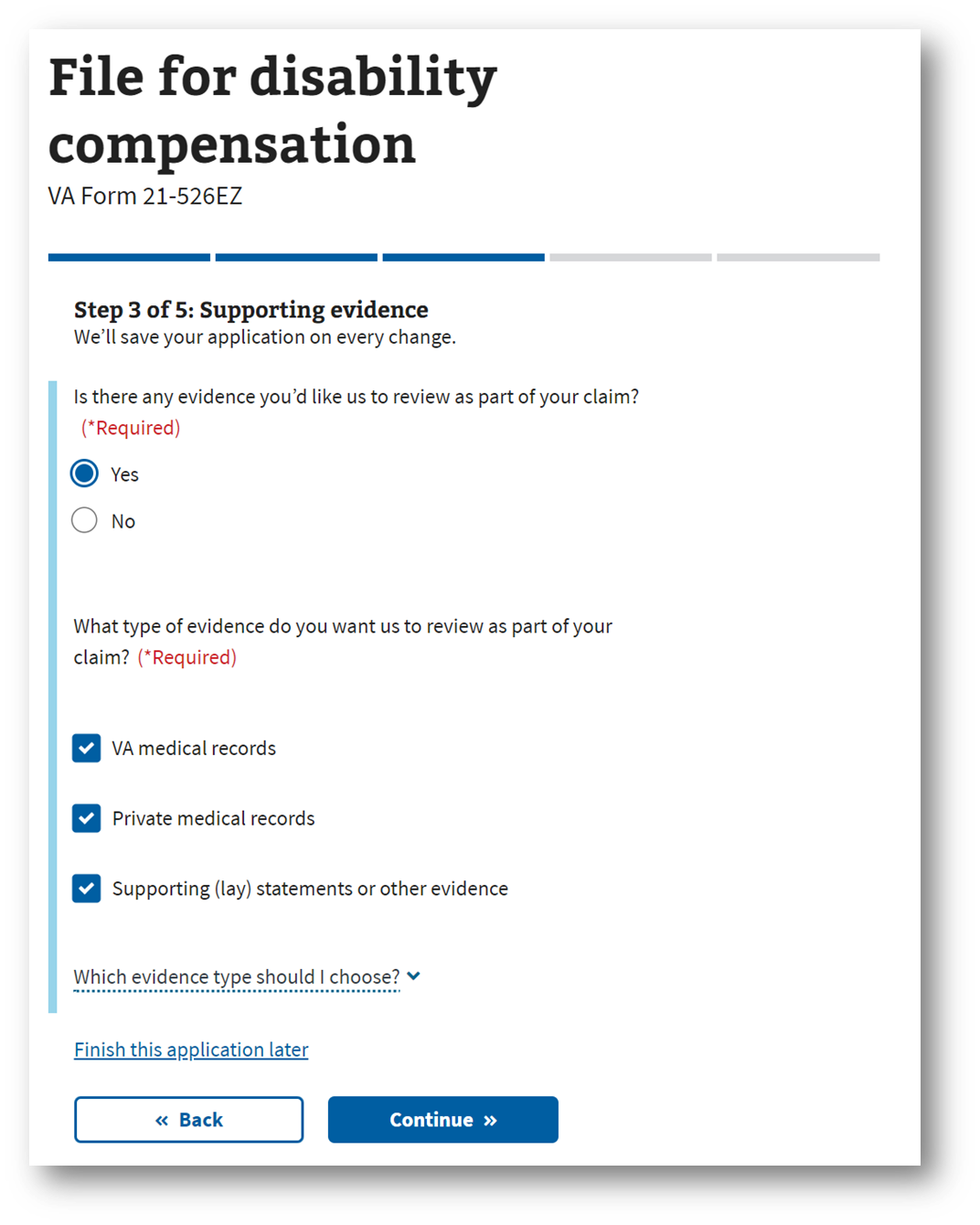
Step #15. Notification of a Possible VA Compensation and Pension Exam (C&P Exam)
This is a notification that you might be contacted by a third-party provider to schedule your VA C&P Exam. You’ll either have an in-person C&P exam (similar to a routine doctors visit), Telehealth C&P exam (video exam), or an ACE Exam (records only review). Scroll down and click “Continue.”

Step #16. Verify or Change Direct Deposit Information and Answer Whether You’re a VA Employee
You’ll have the option to add or change your direct deposit bank account information to receive your monthly VA disability compensation. You’ll also need to answer if you’re a VA employee. If you have no changes here, simply click “Continue.”
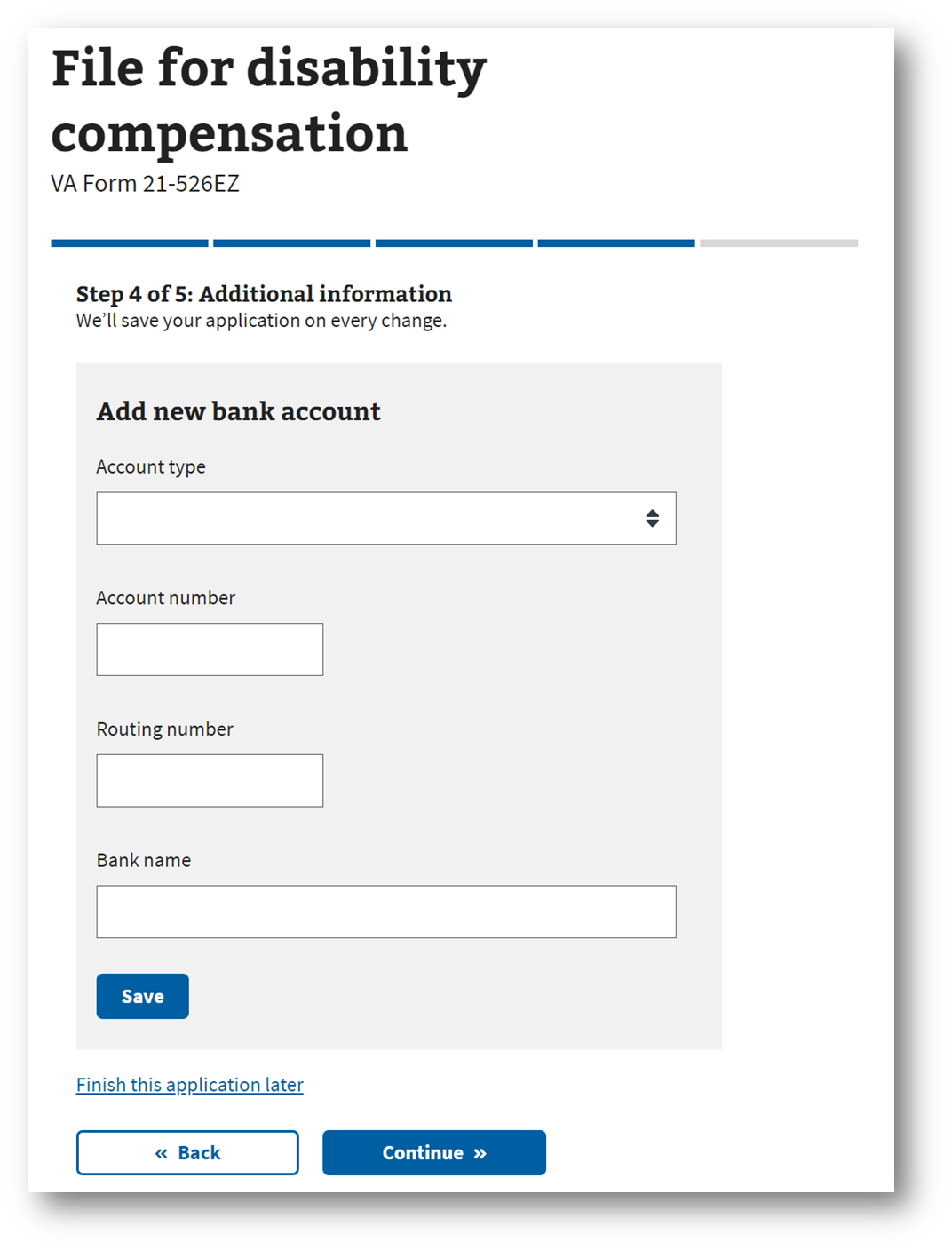
Step #17. Review Your Application and Submit VA Disability Claim Online
This is the final screen before you submit your disability claim to the VA! I highly recommend you review your Veteran Details, Conditions, Supporting Evidence, and any Additional Information to ensure everything is current, accurate, and complete. You’ll need to review the critical note, and click the box that says, “I have read and accept the privacy policy.” Then click “Submit application.” On the next screen, you’ll receive a confirmation.
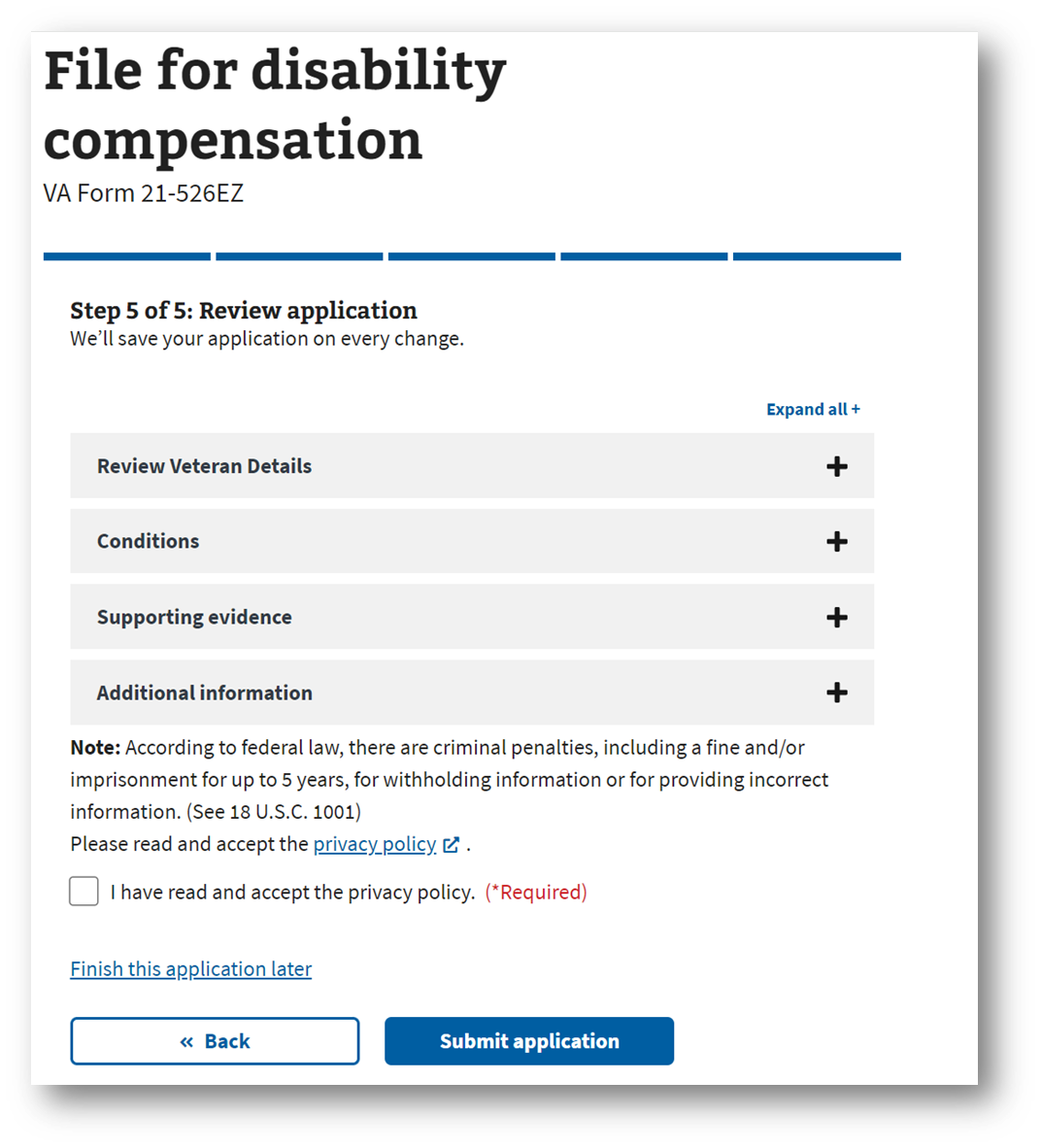
Need More Help With Your VA Disability Claim?
If you don’t want to do it yourself online, you can also choose to work with an accredited VSO to help you prepare and file your VA claim.
Selecting the appropriate level of representation for your VA claim is critical to getting the VA rating you deserve.
Click HERE to find a list of the best VSOs for VA claims.
About the Author

Brian Reese
Brian Reese is a world-renowned VA disability benefits expert and the #1 bestselling author of VA Claim Secrets and You Deserve It. Motivated by his own frustration with the VA claim process, Brian founded VA Claims Insider to help disabled veterans secure their VA disability compensation faster, regardless of their past struggles with the VA. Since 2013, he has positively impacted the lives of over 10 million military, veterans, and their families.
A former active-duty Air Force officer, Brian has extensive experience leading diverse teams in challenging international environments, including a combat tour in Afghanistan in 2011 supporting Operation ENDURING FREEDOM.
Brian is a Distinguished Graduate of Management from the United States Air Force Academy and earned his MBA from Oklahoma State University’s Spears School of Business, where he was a National Honor Scholar, ranking in the top 1% of his class.