Looking for Expert-Level VA Claim Answers?📱Call Us Now! 737-295-2226
In this high-value blog post, VA disability expert Brian Reese will guide you through filing a PACT Act claim online in 23 steps.
This step-by-step tutorial includes detailed explanations and screenshots, making it easy to follow along at each stage of the process.
The VA has recently added a series of questions to the online disability claim application related to possible toxic exposures (more on this below).
Before you begin, I recommend saving your supporting evidence (e.g., DD Form 214, medical records, personal statements, buddy letters, etc.) in a dedicated folder on your laptop or desktop. This will allow you to quickly reference and attach the evidence to your Fully Developed Claim (FDC).
Table of Contents
Step #1. Sign-in at VA.gov
There are multiple ways to sign-in to your VA.gov account including Login.gov, ID.me, MyHealtheVet, or DS Logon. Note: MyHealtheVet login is only available through January 31, 2025. DS Logon is available through September 30, 2025.
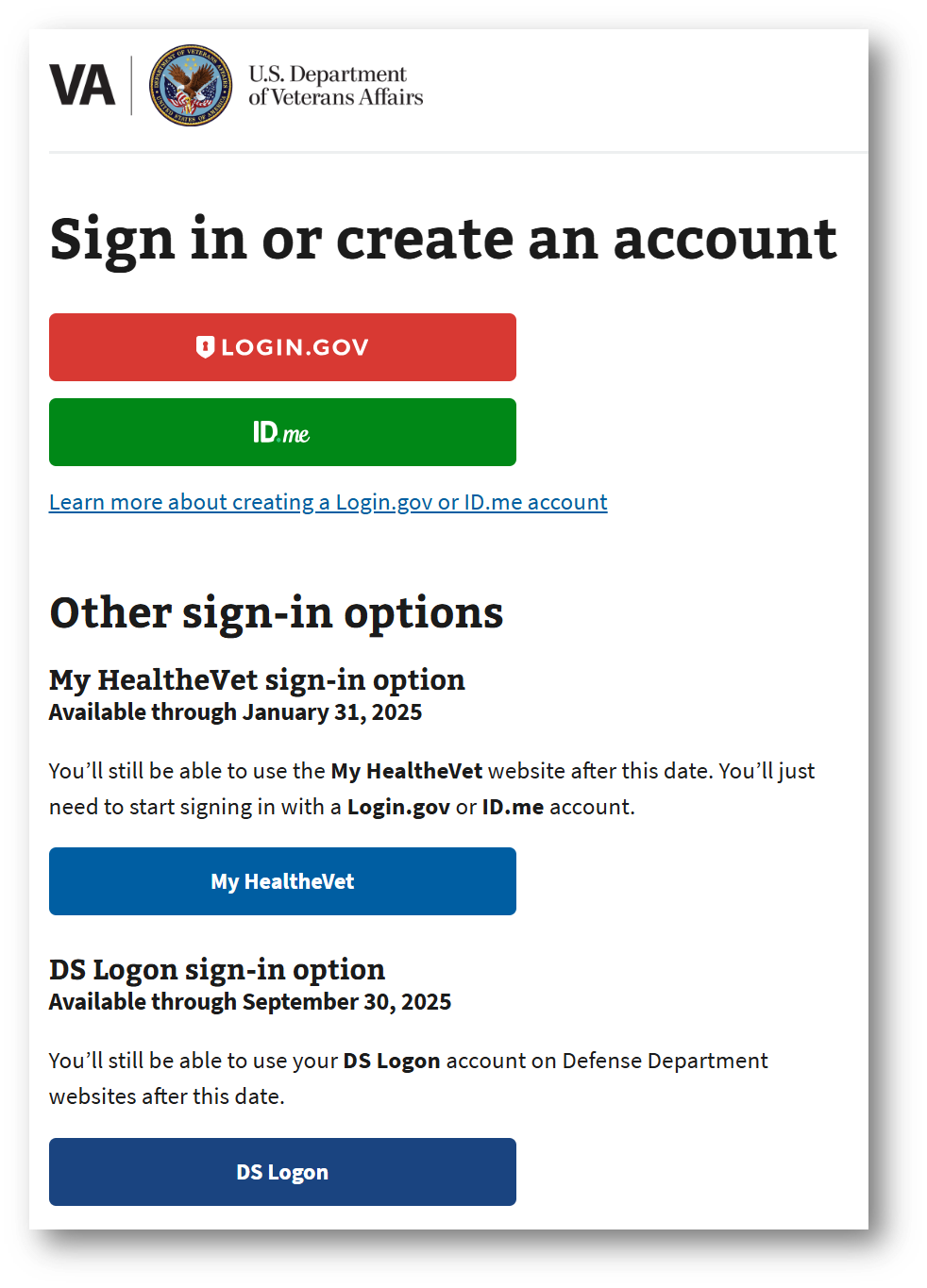
Step #2. Click “File for Disability Compensation”
On the VA.gov homepage, click the link that says, “File for disability compensation.” You can also click the “My VA” link at the top right-hand side of the page and find any open claims you might have.
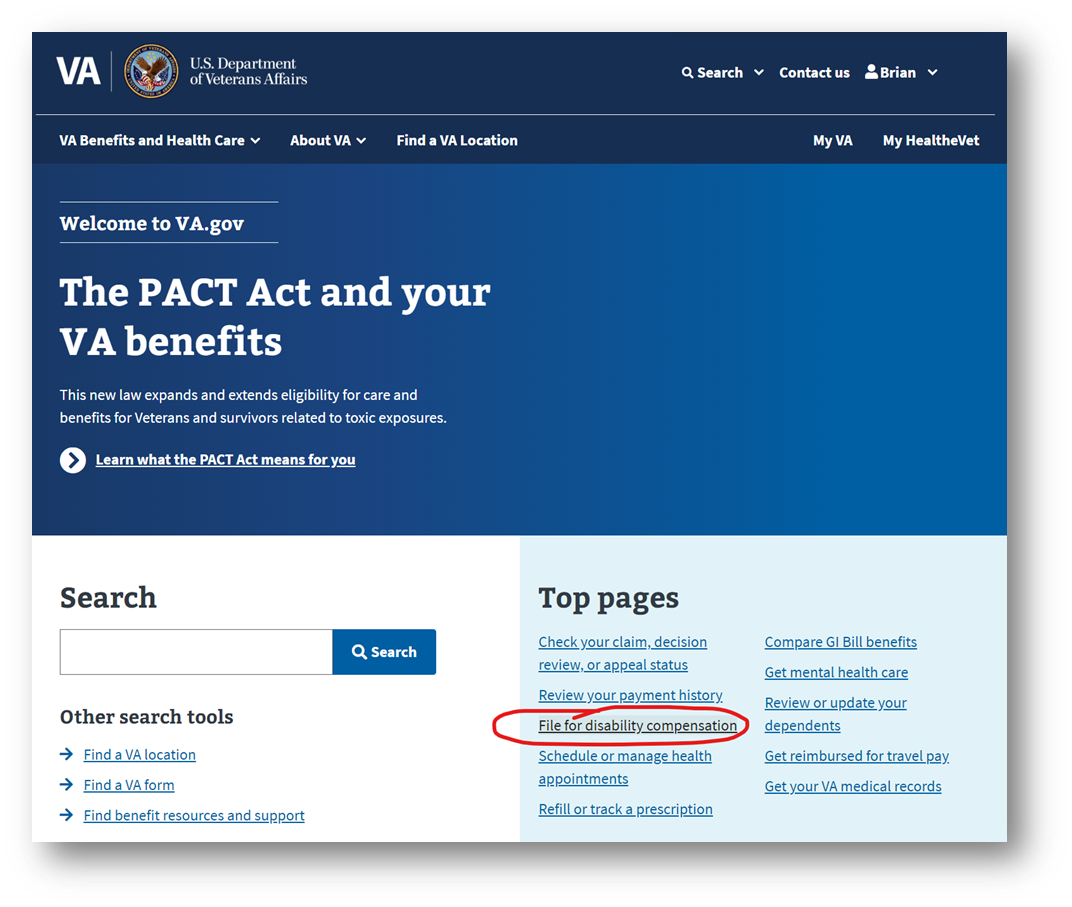
Step #3. Begin the VA Form 21-526EZ Online for VA Disability Compensation
Click the radio buttons and answer the questions. If you’re filing an increase claim or adding a new primary or secondary condition, you’ll file the standard VA Form 21-526EZ online. If you disagree with a previous VA decision or denial, you’ll need to file a Supplemental Claim. Click “File a disability claim online.”
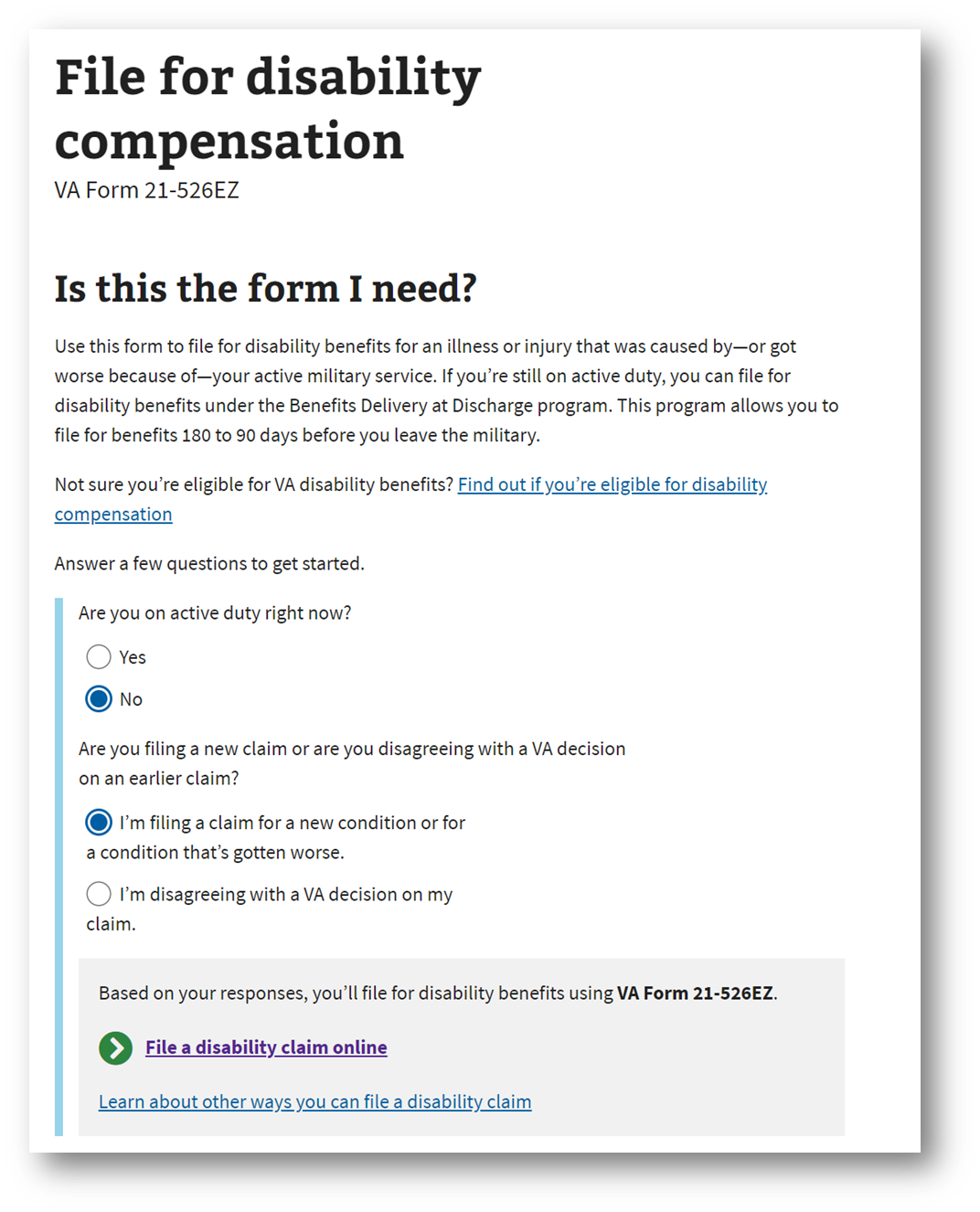
Step #4. Continue a Current VA Disability Claim or Start a New Application
If you’ve already started a claim, but haven’t submitted it yet, you’ll click “Continue your application.” If you don’t already have an intent to file or claim you’re still working on, click “Start a new application.”
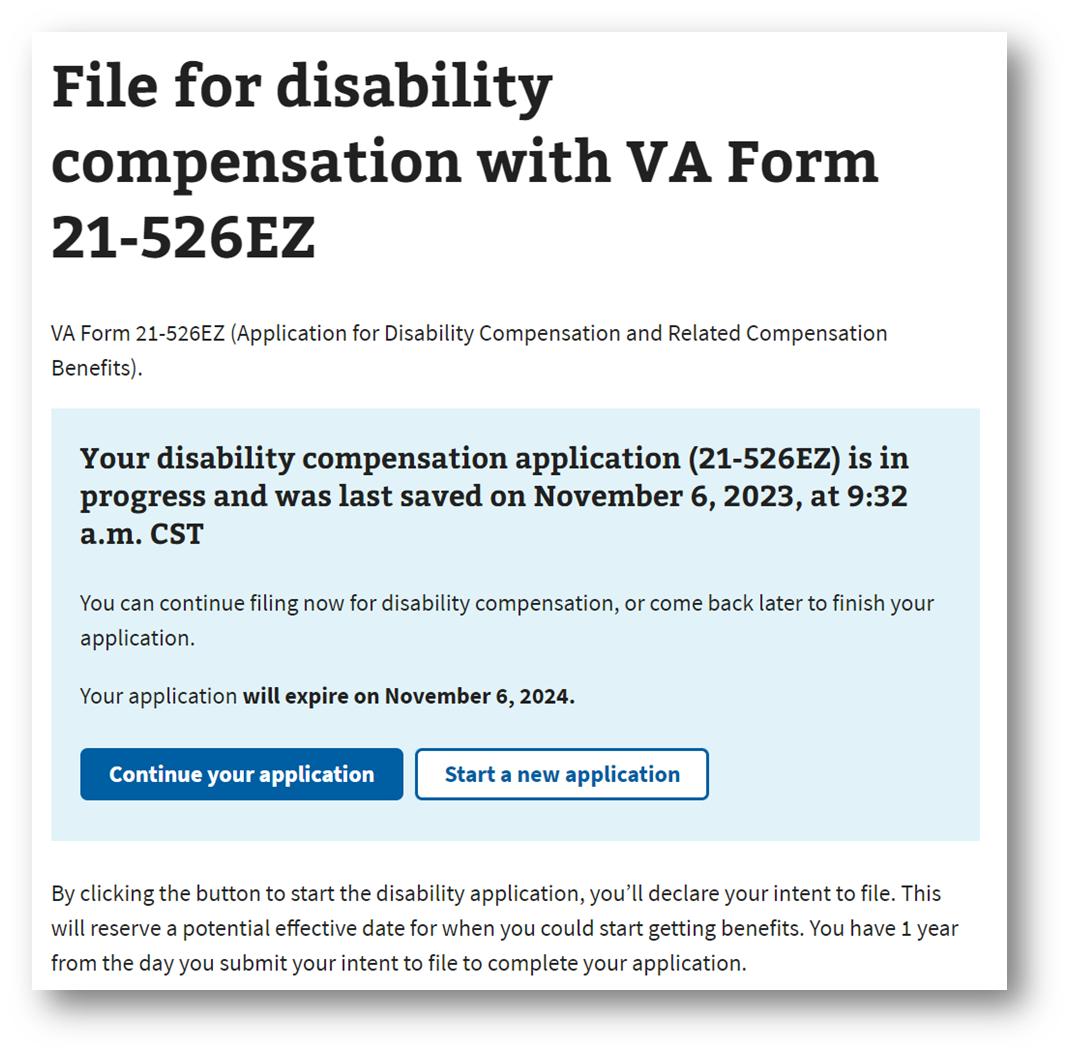
Step #5. Open a New Intent to File or Continue Your Current One
If you already have an Intent to File, the system will notify you of that. If you don’t, by starting a new VA disability claim online, an Intent to File will open automatically. You’ll have one year to prepare and file your claim from the date of your Intent to File.
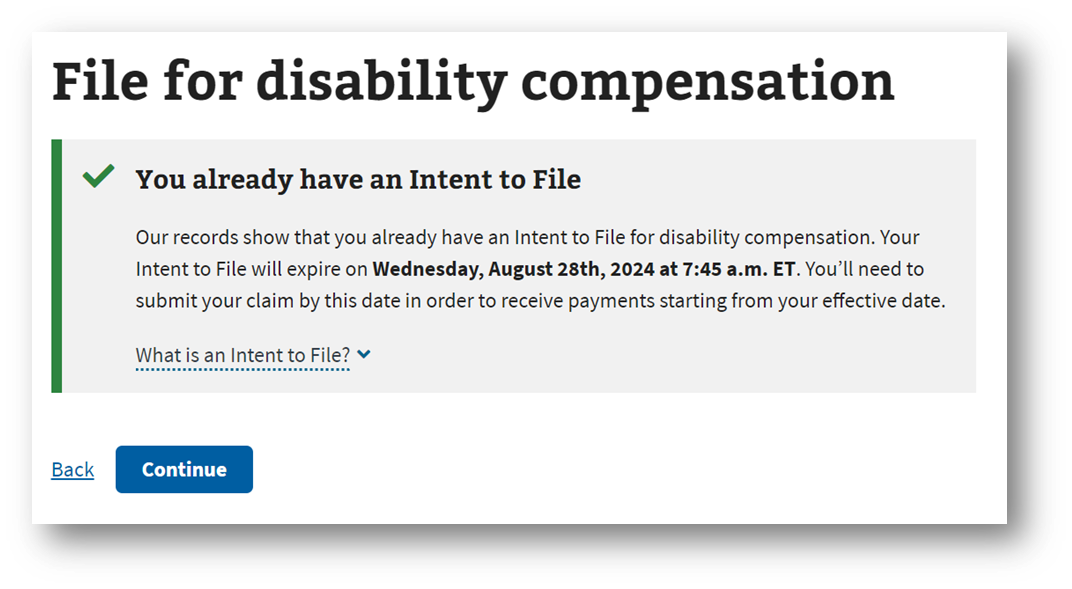
Step #6. Confirm Your Basic Information and Answer Important VA Questions
The next few screens you’ll need to confirm your information. The first screen is to confirm or edit your contact information. The second screen is to notify the VA if you’re homeless or at risk of becoming homeless (if yes, your claim will be expedited). The third screen is to notify the VA if you’re terminally ill (if yes, your claim will be expedited). The fourth screen is to verify your service history and periods of active-duty service from your DD 214. Click “Continue.”
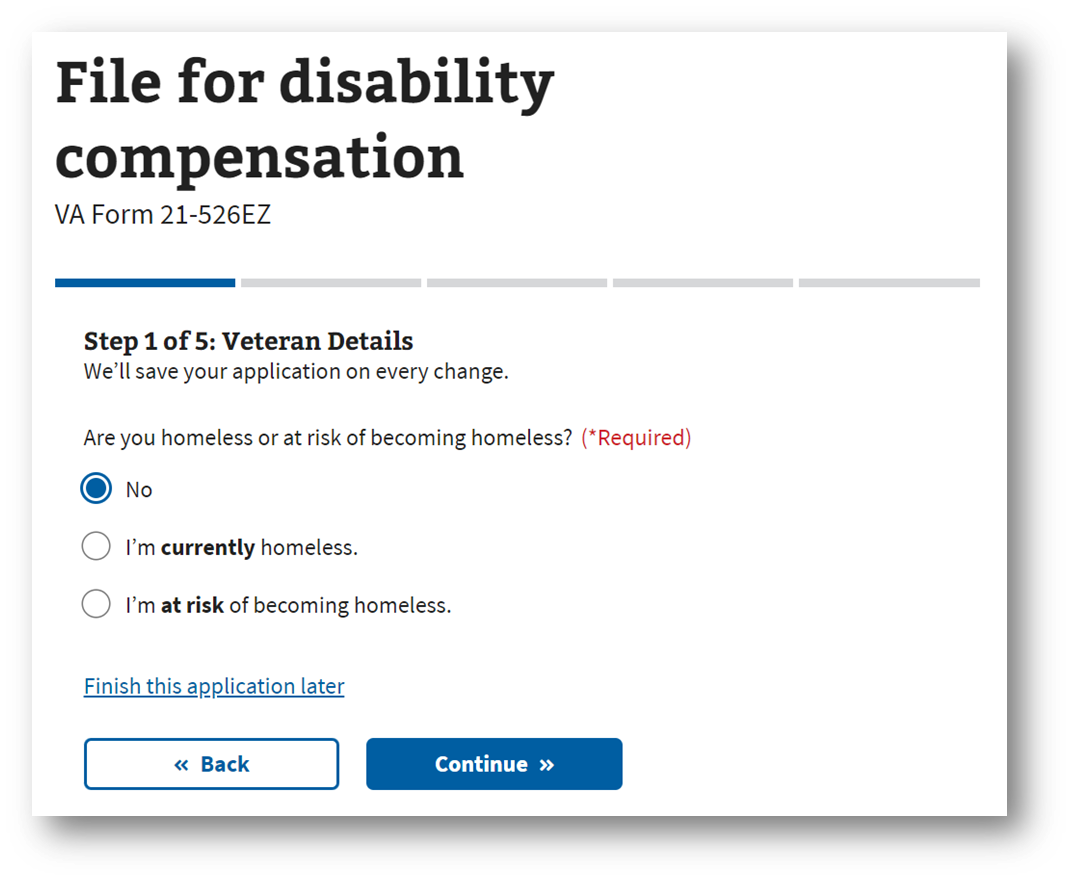
Step #7. Add a New Disability and/or Increase a Current Disability Rating
This screen is to let the VA know what type of claim you’re filing for: (1) A new condition that’s connected to your military service, (2) One or more of your rated service-connected conditions has gotten worse (increase claim). You can click one of both boxes. Click “Continue.”
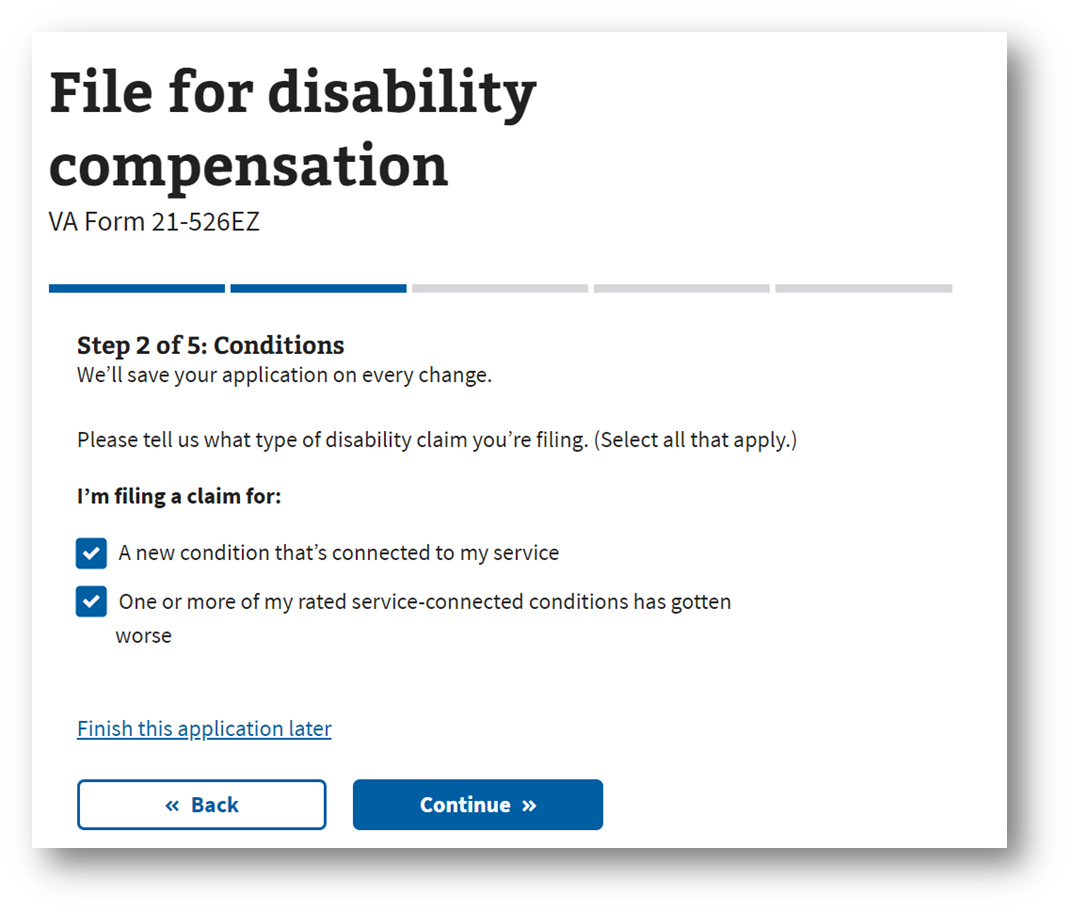
Step #8. Check All the Disabilities That Have Gotten Worse
Click the current service connected disabilities that have gotten worse—the conditions you’re filing for an increased disability rating.
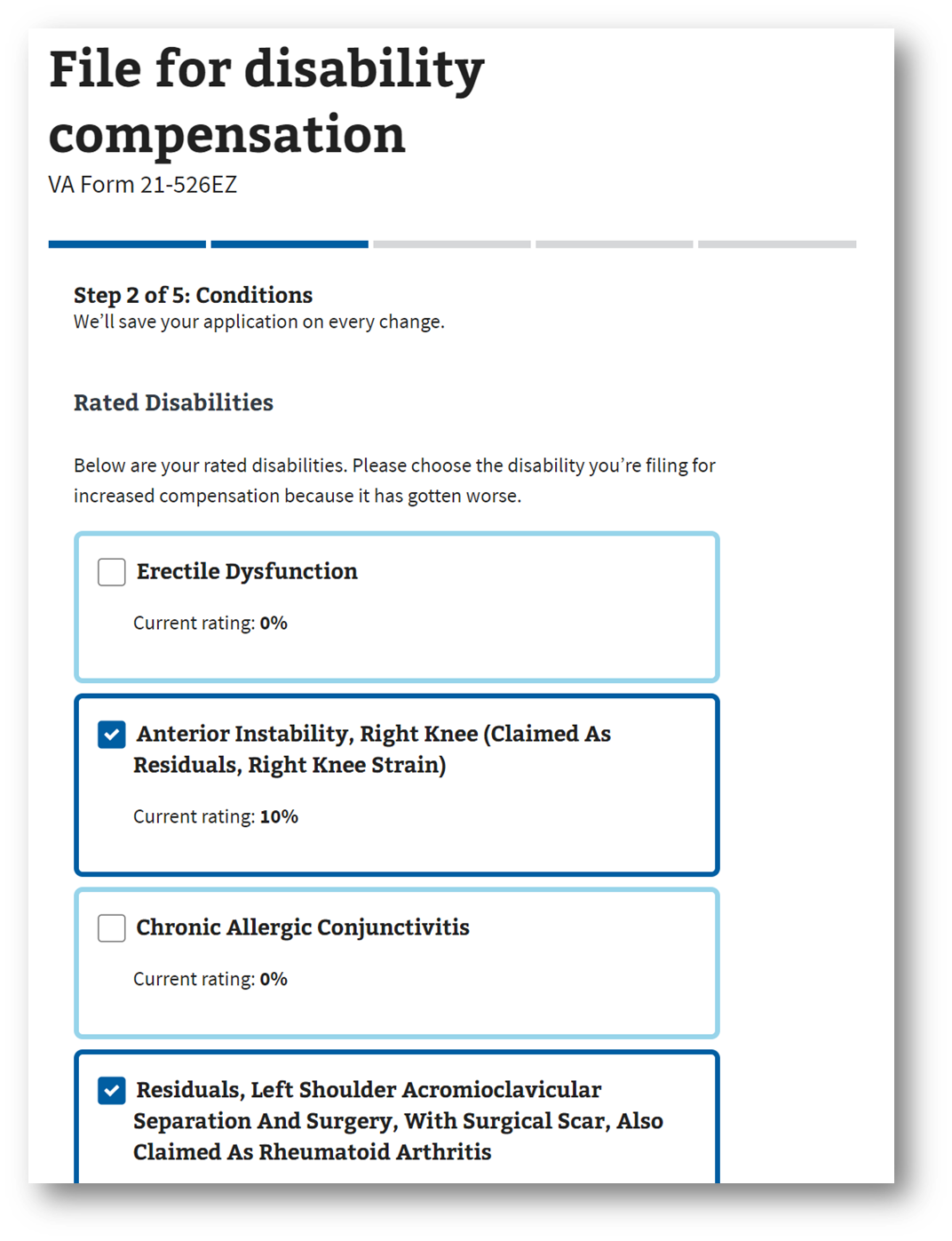
Step #9. Add New PACT Act Related Disability Conditions (You Can Add Multiple Conditions)
Add any new conditions on the updated PACT Act presumptive conditions list that you’d like to file for. It has a “suggest” feature once you start typing the name of the new condition. For example, if you’re filing a new claim for Hodgkin’s Lymphoma, simply type that text in the box and then click “Save” and “Continue.” You can add multiple new conditions on this screen.
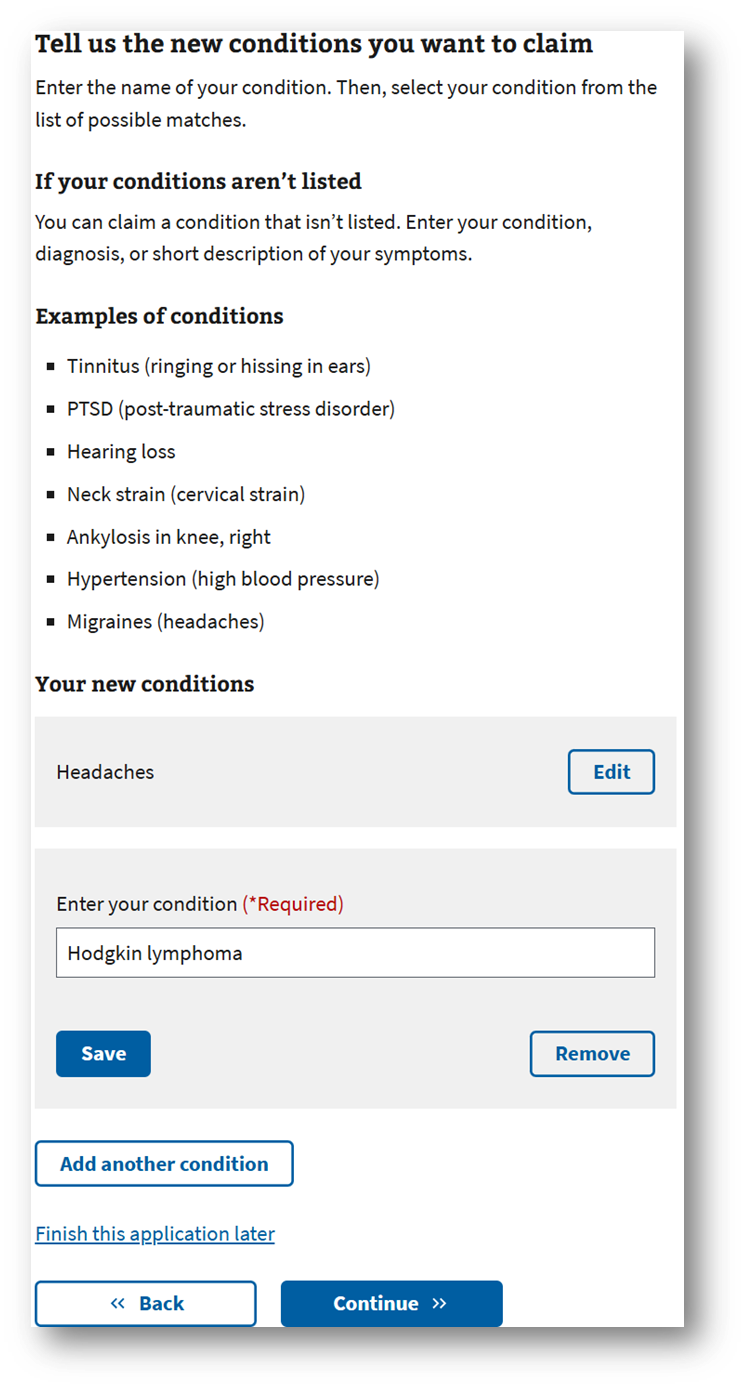
Step #10. Select Service Connection Due to an Exposure During Your Military Service and Add a Brief Narrative in the Text Box
In this section, for each new PACT Act presumptive condition you’ve added, you’ll need to select the appropriate type of service connection. Select the first option for “my condition was caused by an injury or exposure during my military service. You also have 400 characters to tell the VA Rater more about your condition and why you think it should fall under presumptive service connection due to your qualifying service at a qualifying location under the PACT Act. See the image below for an example of how to complete the free form text box. Once you’ve completed this for all conditions, click “Continue.”
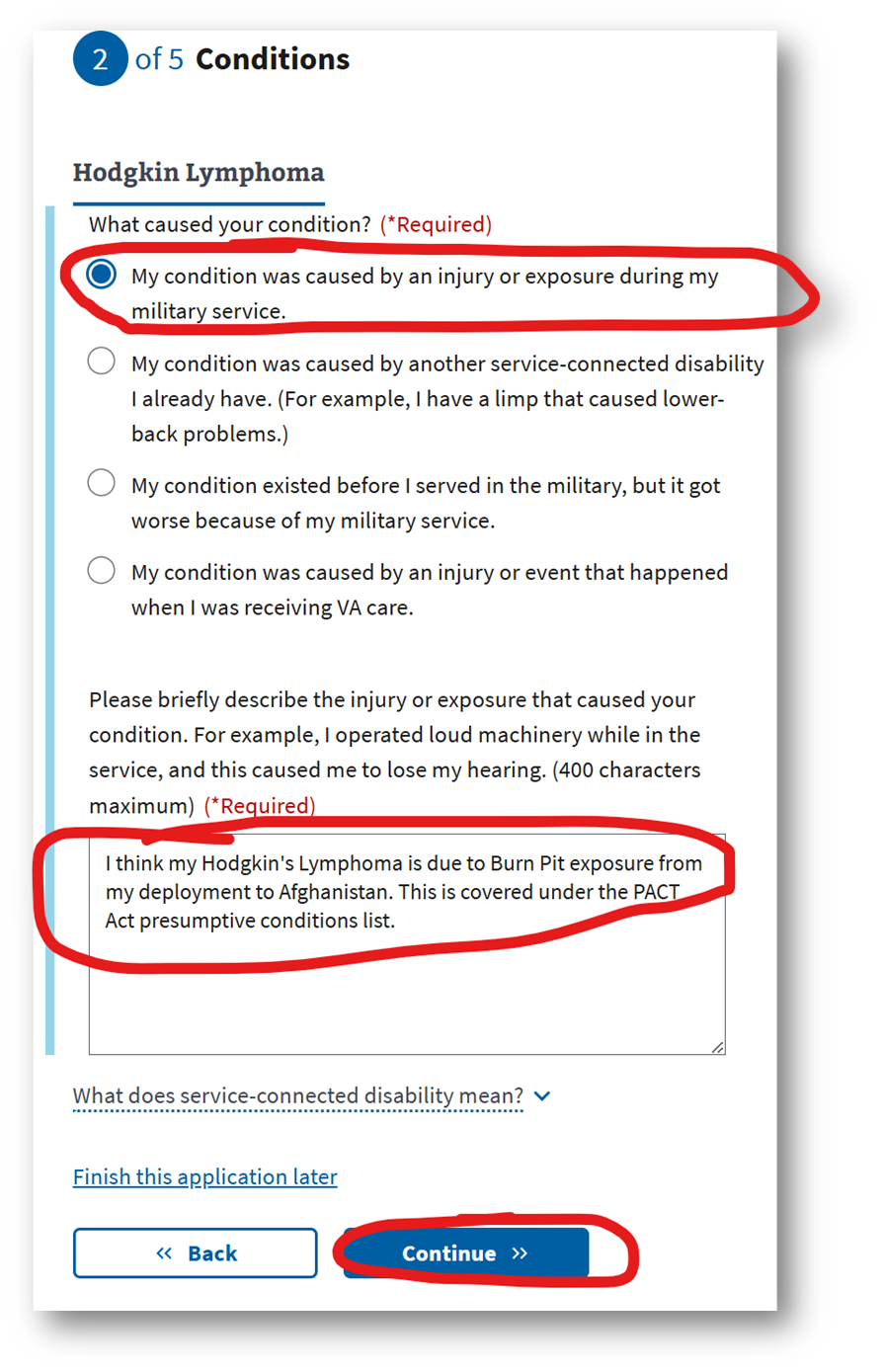
Step #11. Toxic Exposure Screening Questions
Since you selected that one or more of your conditions is due to toxic exposure, you’ll be asked a series of questions related to the type of exposure, dates, location, etc. For the first question, select the condition(s) you think are related to a toxic exposure. Then click “Continue.”
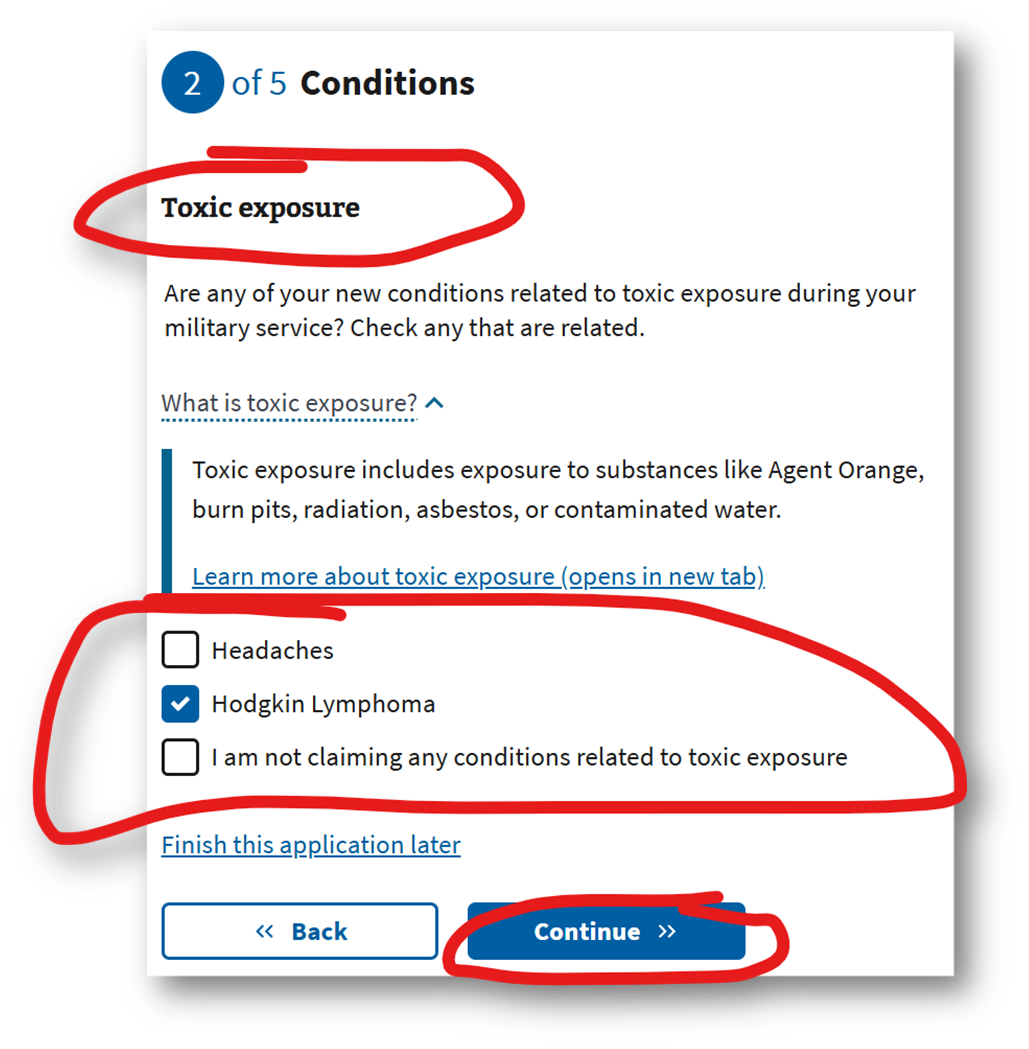
Step #12. PACT Act Toxic Exposure Service Location(s) After August 2, 1990
In this section, you’re asked to select whether you served at any of the following Gulf War locations on or after August 2, 1990. This is important for determining your eligibility under the PACT Act. Select each location. Then click “Continue.”
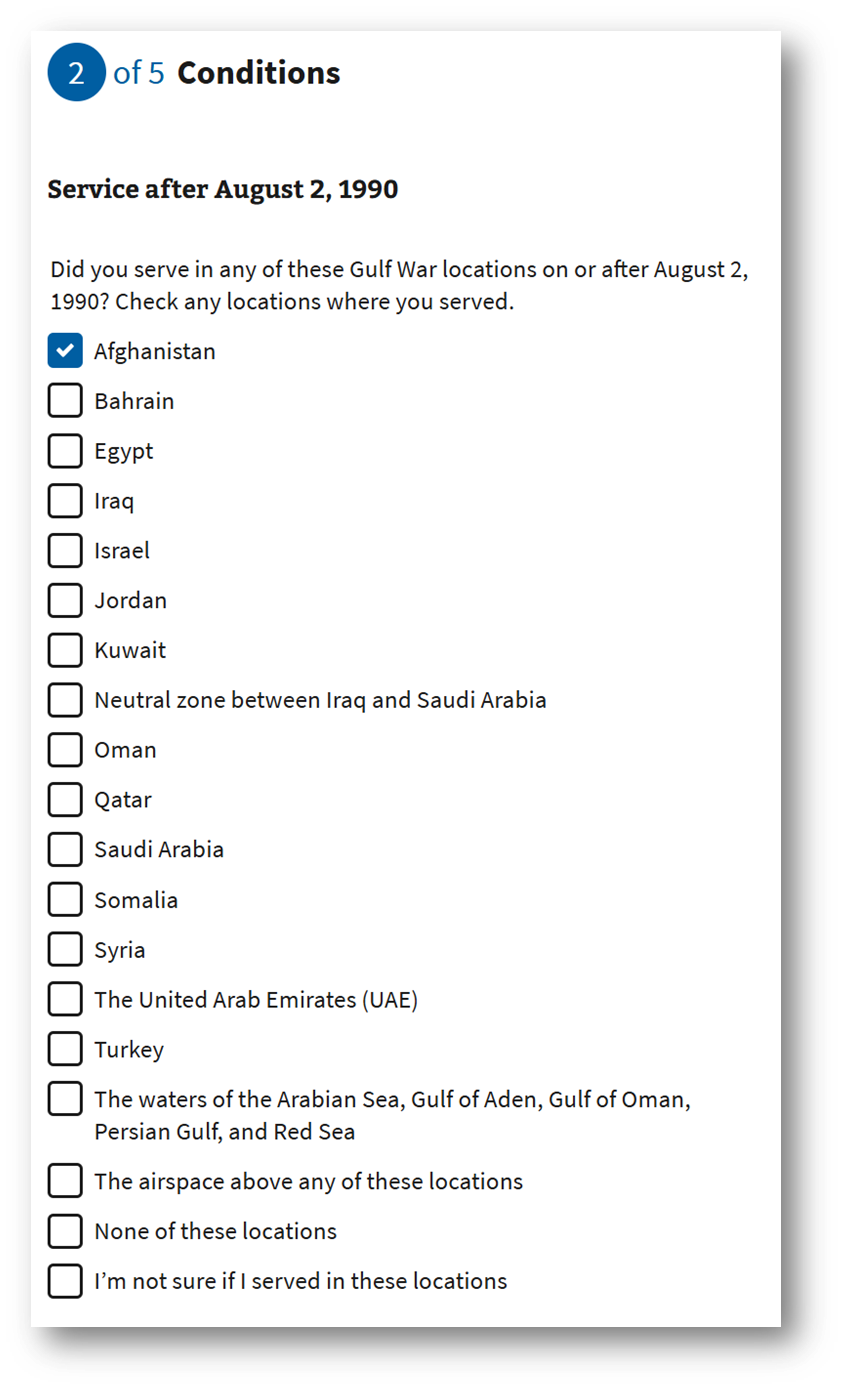
Step #13. Select the Approximate Dates of When You Served At the Deployed Location
Next, you’re asked to enter the approximate date range of when you served at the deployed location. You don’t need to have the exact dates. If you need help, take a look at your DD 214, which should list your deployed location and deployment dates. When you’re done, click “Continue.”
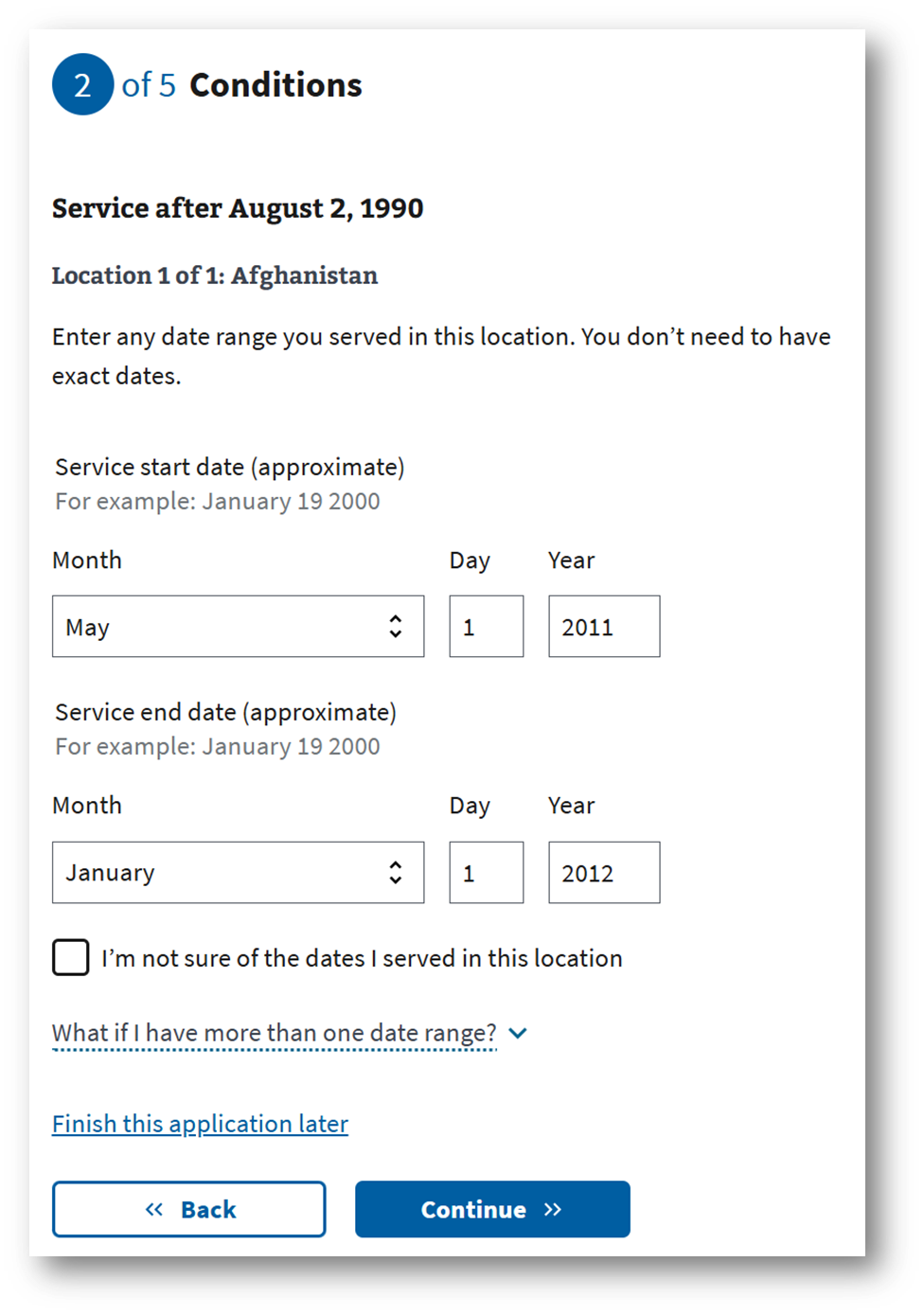
Step #14. Possible Agent Orange Exposure and Known Locations List
Prior to this section, there’s a couple of easy confirmation screens of the data you previously entered. Next, you’ll be asked to select whether you served at a location where the military used the herbicide known as Agent Orange. Complete your selections and then click “Continue.”
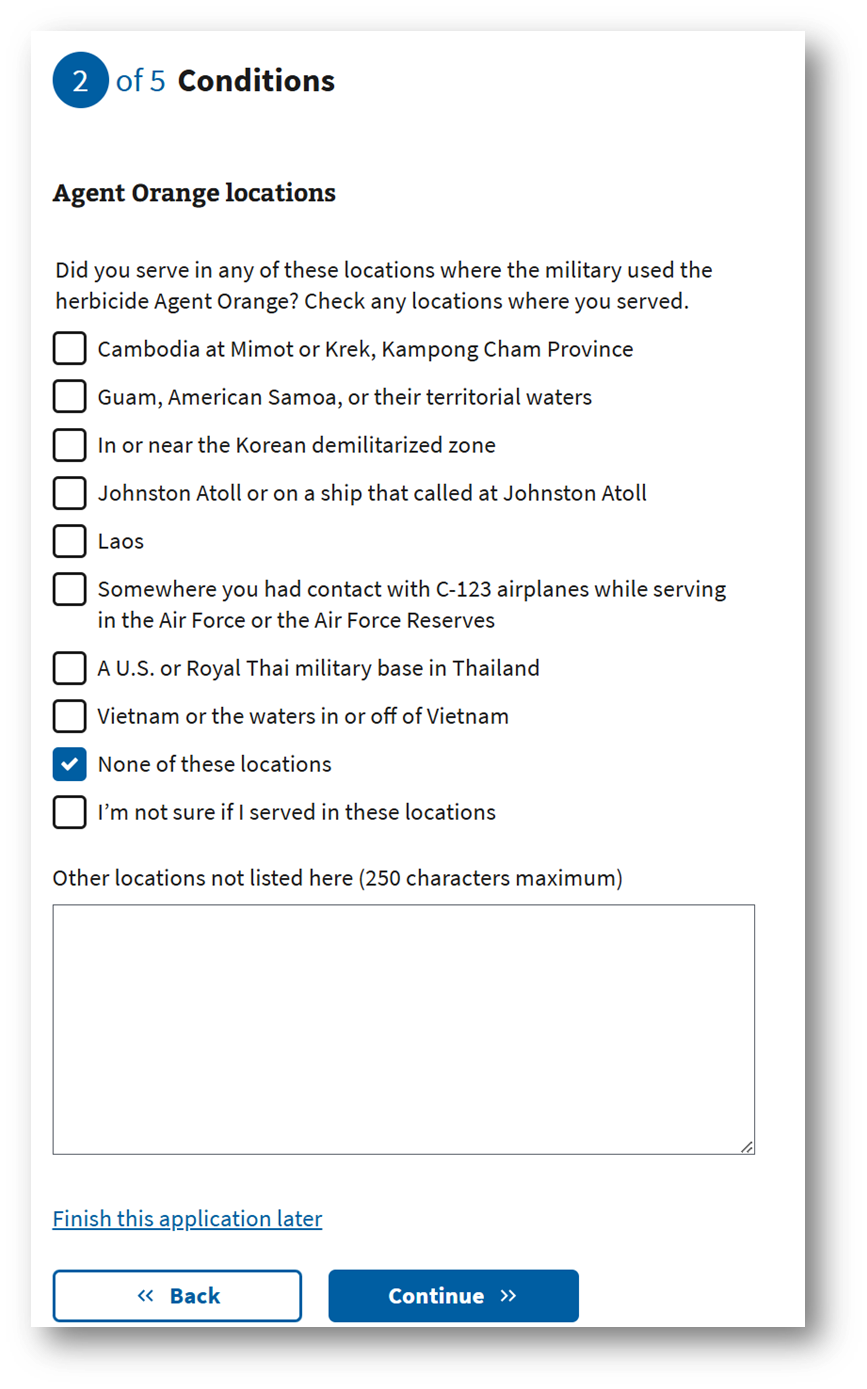
Step #15. List of Other Possible Toxic Exposures
In this section, you’re asked about other possible toxic exposures during your military service. Check any from the list that you were possibly exposed to on active duty. When you’re done, click “Continue.”
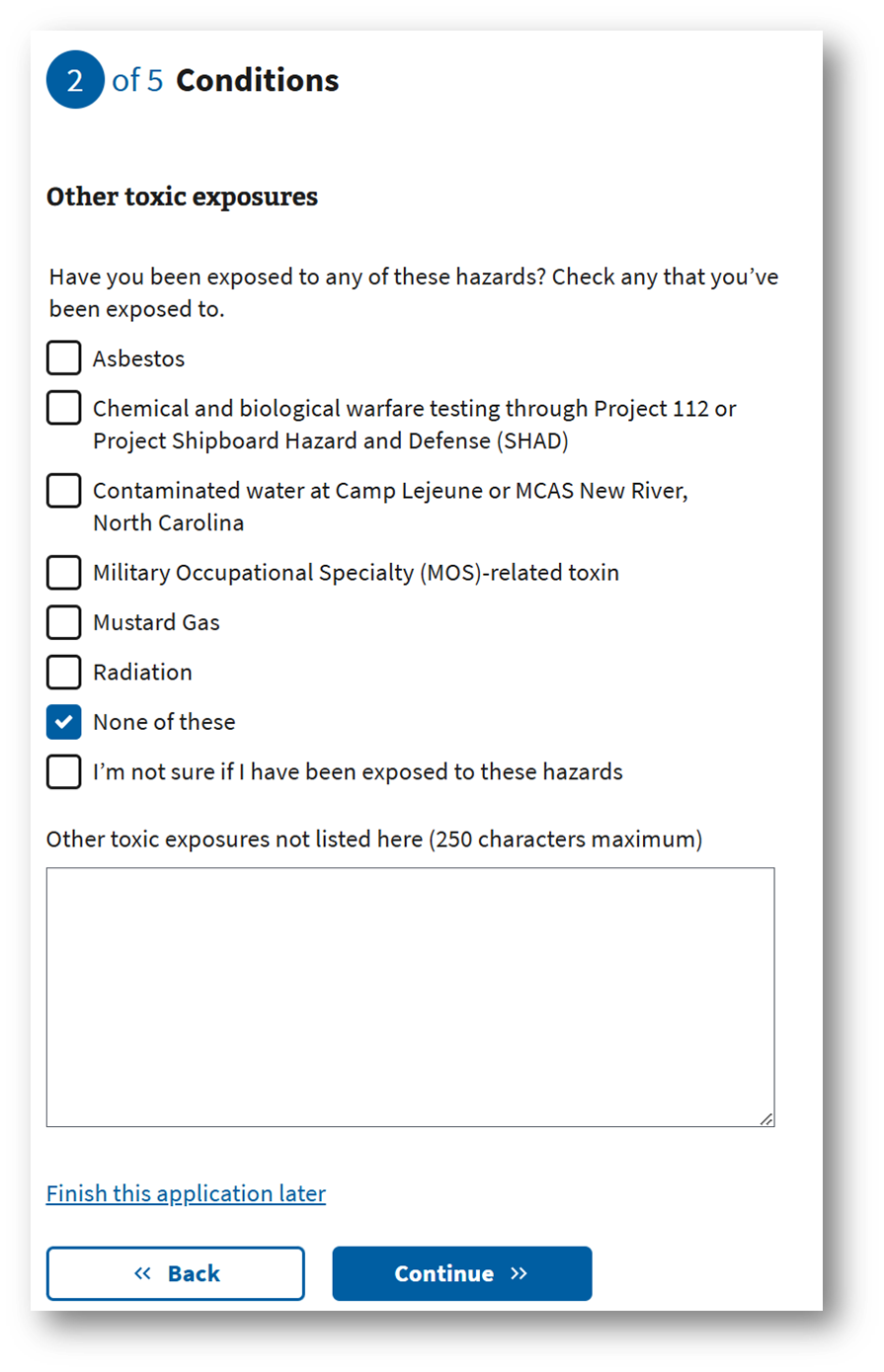
Step #16. Answer If You Have Ever Been a Prisoner of War (POW)
You’ll answer if you’ve ever been a POW. Click “Yes” or “No” and then click “Continue.”
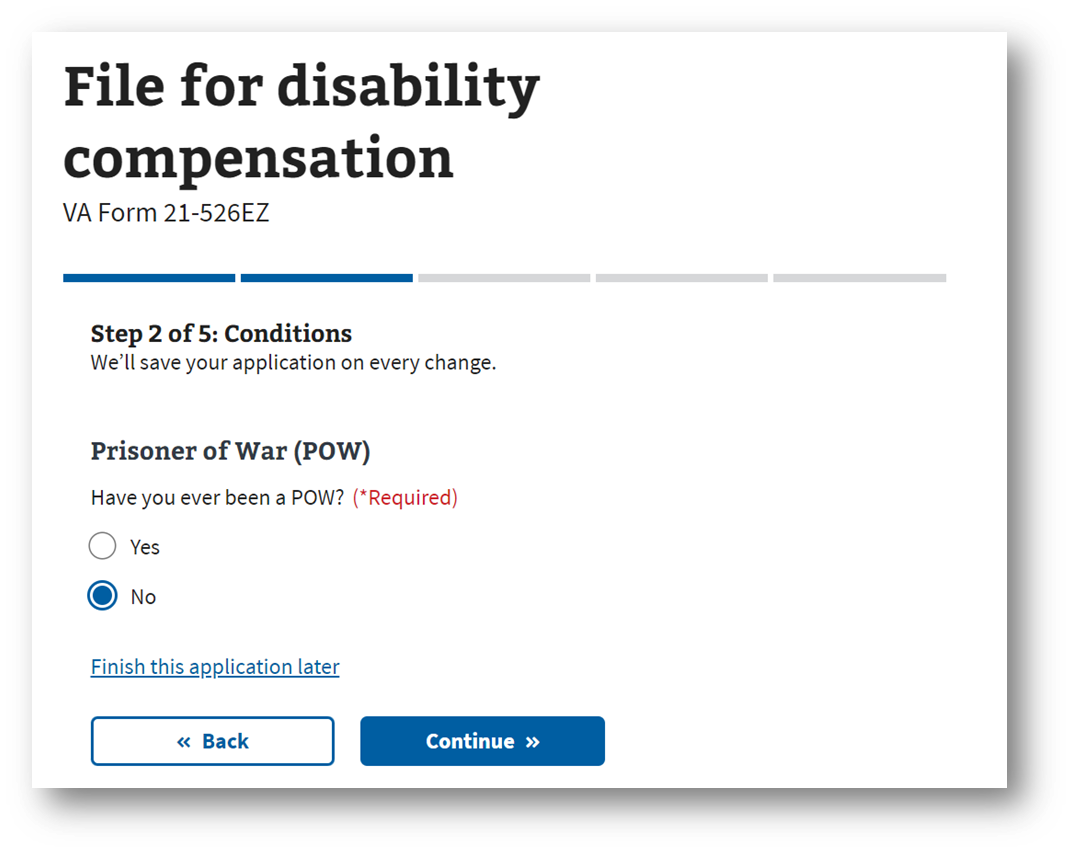
Step #17. Add Any Special Circumstances Such As Modifications Needed for Daily Living, Housebound Status, or Individual Unemployability
You’ll answer if there’s any special circumstances that apply to your situation. For example, you may also be eligible for these additional disability benefits: (1) Money to modify your home or vehicle to make it more accessible, (2) Home-based care if you need help with everyday activities or are housebound because of a service-connected condition or disability, and/or (3) Individual Unemployability benefits (this includes increased disability payments) if a service-connected condition or disability prevents you from keeping a job. Click “Yes” or “No” and then click “Continue.”
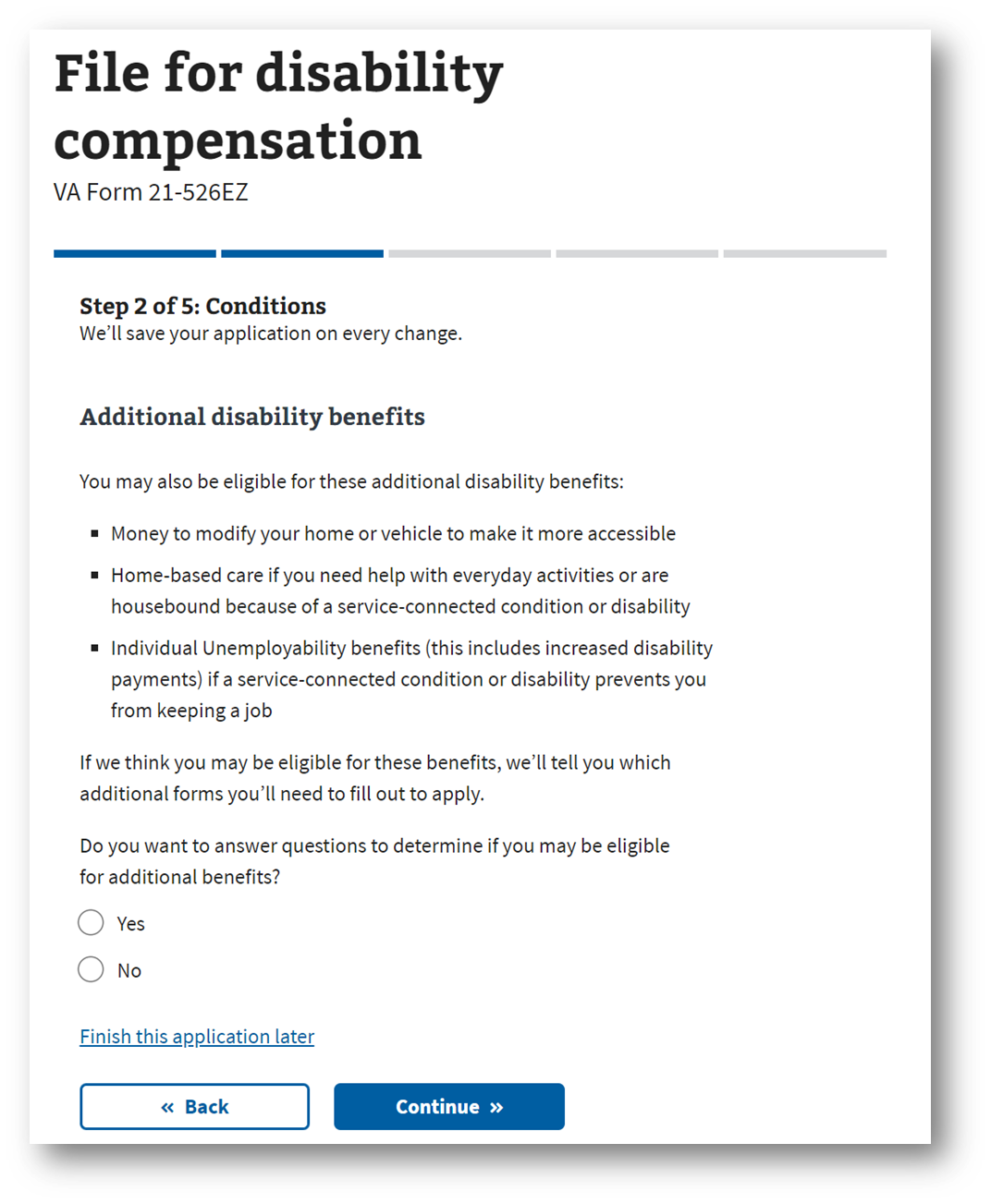
Step #18. Verify or Edit Your Summary of Conditions for VA Disability Benefits
Verify the conditions you’ve claimed in this VA disability application. If anything is not correct, you can edit and make changes. If everything looks correct, click “Continue.”
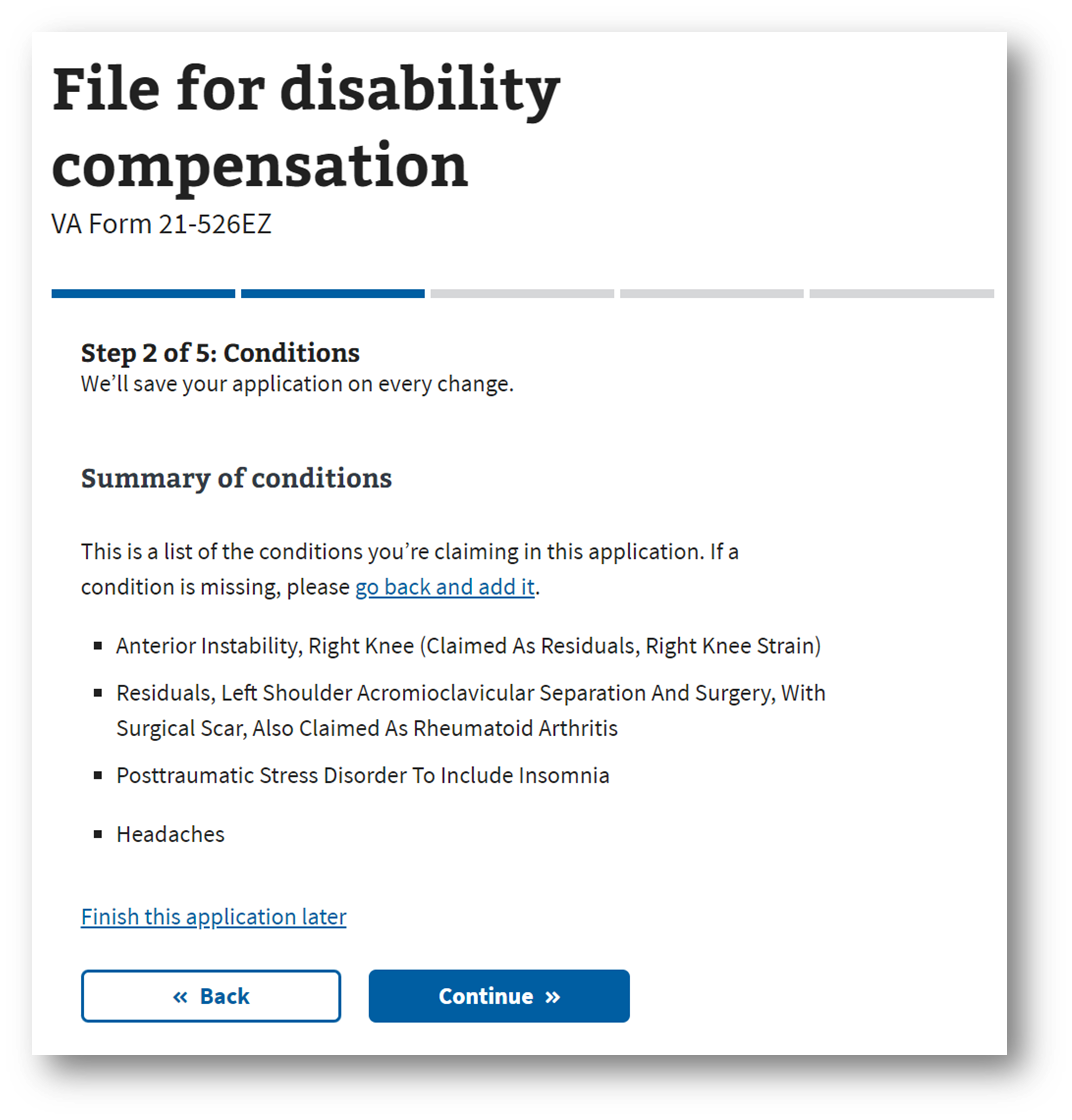
Step #19. Upload Supporting Evidence With Your Online VA Claim Application
This section is mission critical. You’ll have the opportunity to upload supporting evidence as a part of your VA claim. You can upload VA medical records if you were treated at a VA medical center or clinic, or by a doctor through the TRICARE health care program. You can upload private medical records if you were treated by a private doctor, including a Veteran’s Choice doctor. A Disability Benefits Questionnaire (DBQ) and/or a Nexus Letter are examples of private medical records. Note: You don’t need a Nexus Letter for a PACT Act presumptive condition. You can also upload lay statements or other evidence. A lay statement is a written statement from family, friends, or coworkers to help support your claim. Lay statements and lay evidence are also called “buddy statements.” In most cases, you’ll only need your medical records to support your disability claim. But some claims—such as those for PTSD or military sexual trauma—could benefit from a lay or buddy statement. Within this section, there are multiple screens and opportunities to upload supporting evidence for your VA claim. Click “Continue.”
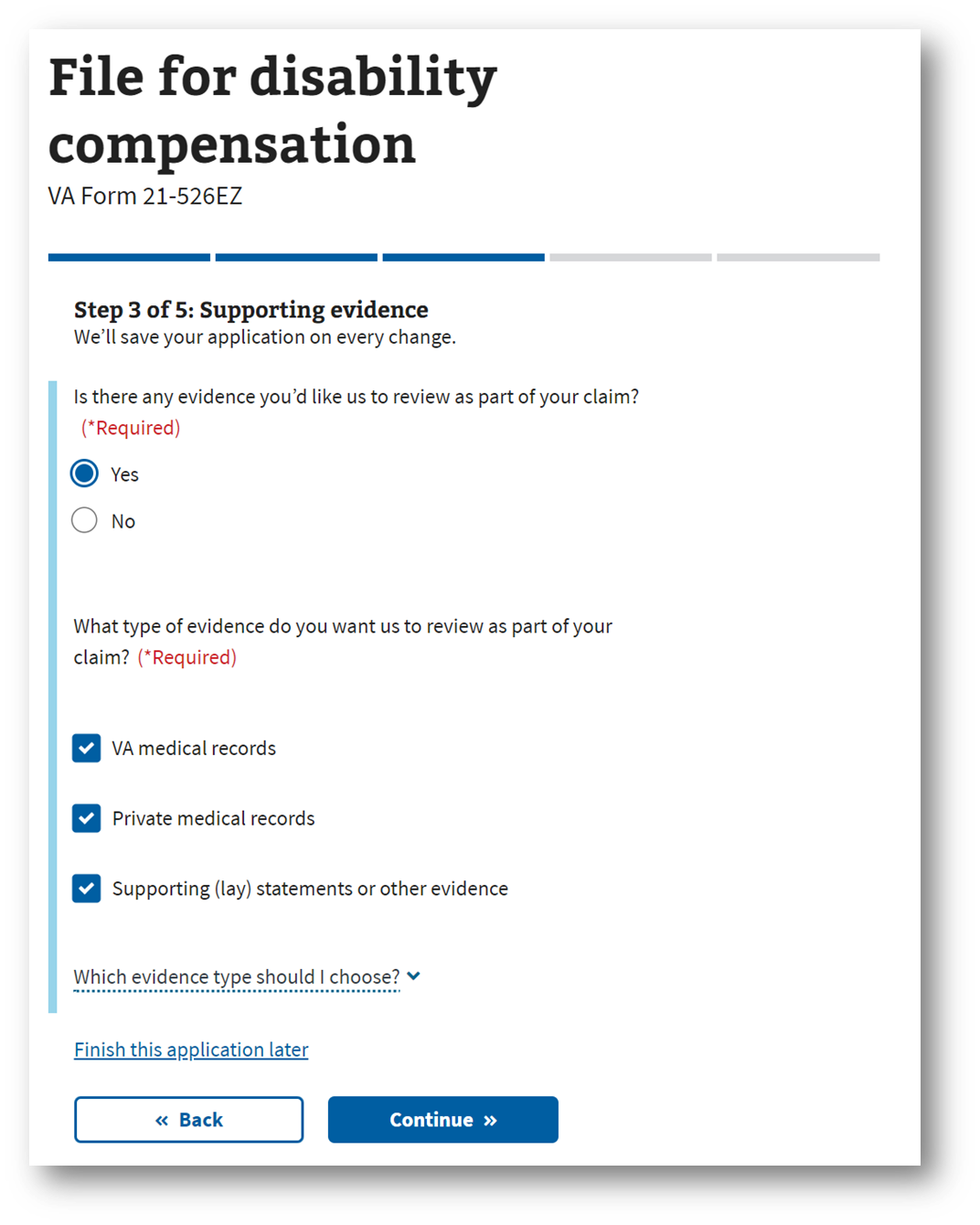
Step #20. Notification of a Possible VA Compensation and Pension Exam (C&P Exam)
This is a notification that you might be contacted by a third-party provider to schedule your VA C&P Exam. You’ll likely have an in-person C&P exam (similar to a routine doctor’s visit), a Telehealth C&P exam (video exam), or an ACE Exam (records only review). Scroll down and click “Continue.”

Step #21. Verify or Change Direct Deposit Information and Answer Whether You’re a VA Employee
You’ll have the option to add or change your direct deposit bank account information to receive your monthly VA disability compensation. You’ll also need to answer if you’re a VA employee. If you have no changes here, simply click “Continue.”
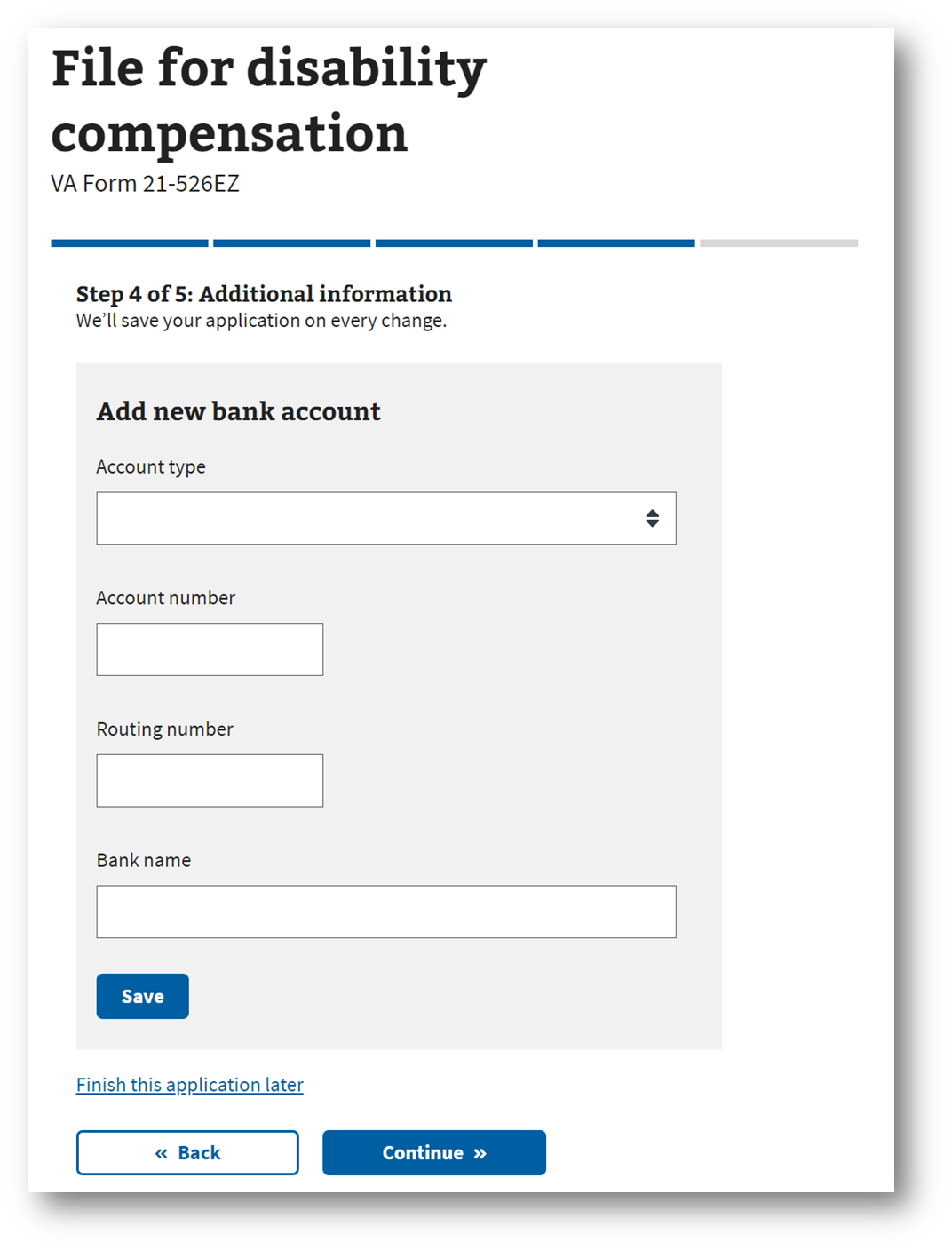
Step #22. Opt In or Out of the VA’s Fully Developed Claims (FDC) Program
You have the option to apply to the VA’s Fully Developed Claims (FDC) program. We recommend this option as your claim can progress faster and more accurately since you maintain control of the documents being reviewed by the VA Rater. If you’ve attached everything the VA needs to make a rating decision, the FDC program is a great option for you. When you’ve made your selection, click “Continue.”
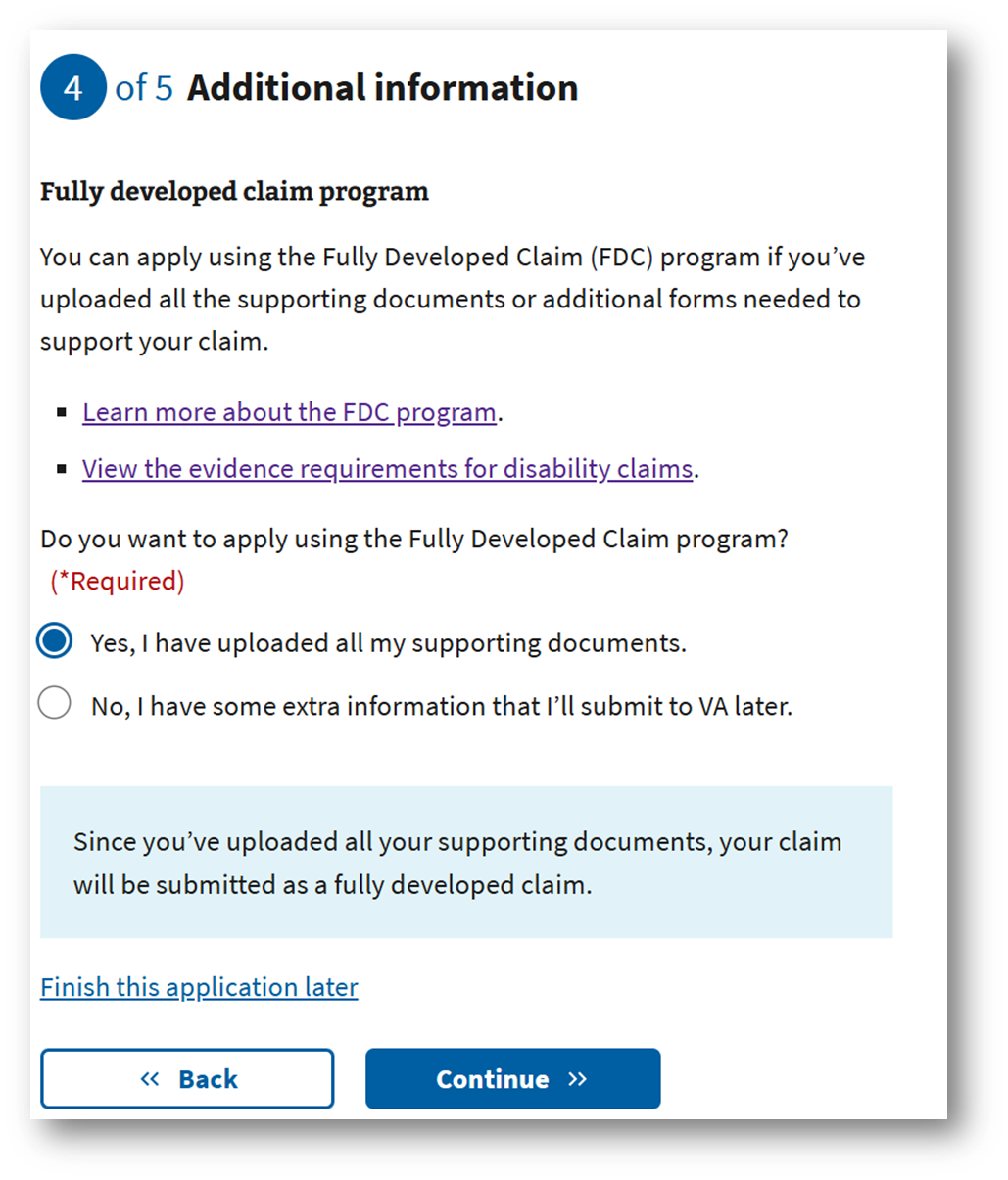
Step #23. Review Your Application and Submit VA Disability Claim Online
This is the final screen before you submit your disability claim to the VA! I highly recommend you review your Veteran Details, Conditions, Supporting Evidence, and any Additional Information to ensure everything is current, accurate, and complete. You’ll need to review the critical note, and click the box that says, “I have read and accept the privacy policy.” Then click “Submit application.” On the next screen, you’ll receive a confirmation.
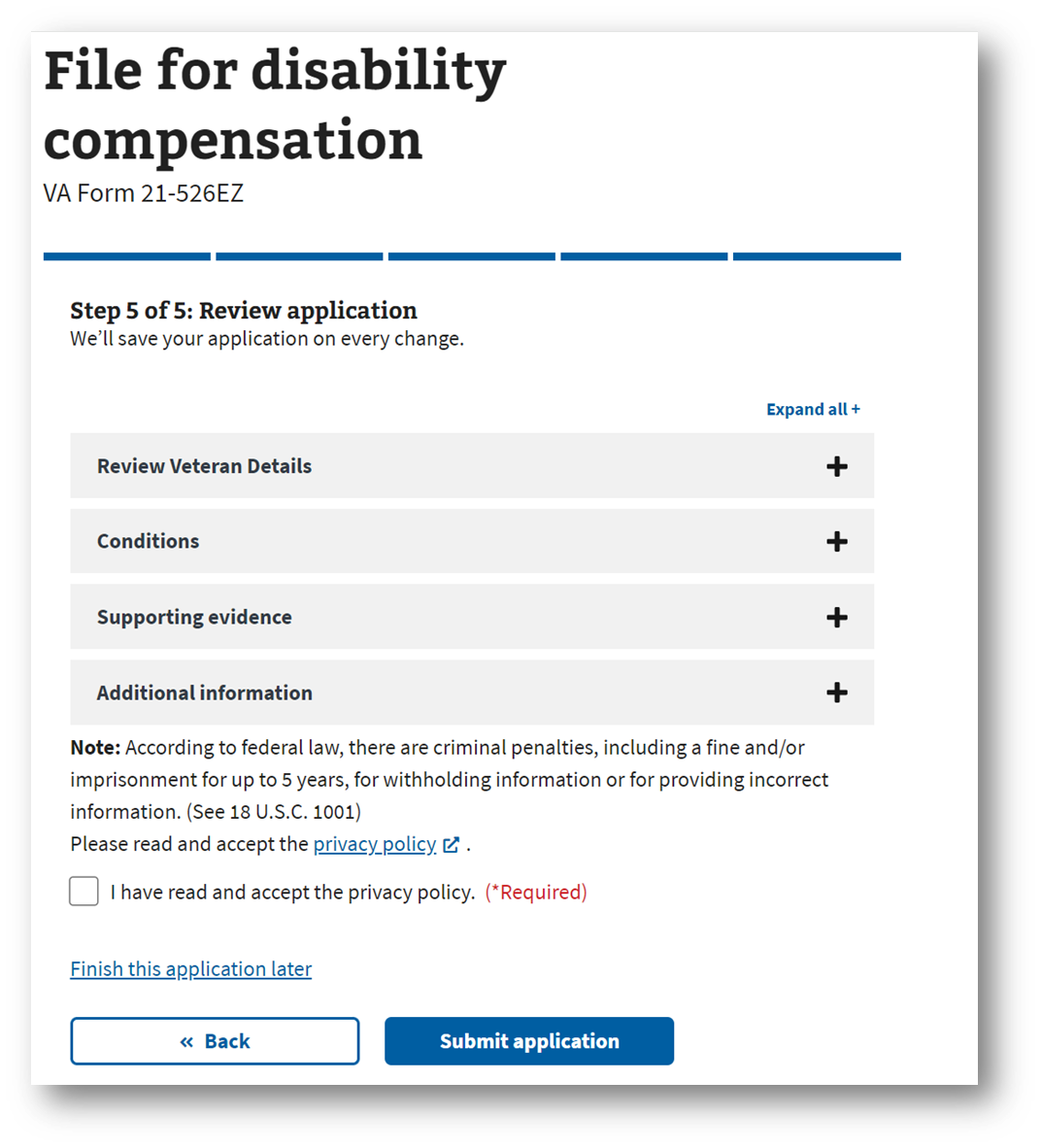
Veterans: Do You Want to WIN Your VA Disability Claim FASTER?
Need expert-level VA claim help? Call us right now: (281) 533–6777.
Hi fellow veterans, I’m Brian Reese, the VA Claims Insider, and I’m here to help you INCREASE your VA rating FASTER — even if you’ve already filed, been denied, gave up, or don’t know where to start…
If you’re frustrated, underrated, or simply sick and tired of fighting the VA alone, we’ve got your six!
Know this: There’s always another path available to you, regardless of past VA claim denials, and we’re committed to helping you achieve VA claim victory.
Our process starts with a one-on-one phone call so we can get to know your unique claim situation.
We’ll identify where you stand now, where you want to go, and how we can make it happen with the right medical evidence.
If we nail your VA claim strategy, the tactics become simple and easy!
Through this gap analysis process, we’ll build a personalized VA claim strategy tailored to your needs — designed to give you the best possible chance of securing the VA rating and compensation you’ve earned for serving our country.
>> Click Here to book your no-obligation consultation or call us right now at (281) 533–6777.
Looking for Expert-Level VA Claim Help? WE GOT YOUR SIX!

- VA Claims Insider is the #1 most trusted name in VA disability claims.
- Work directly with a VA claims coach who can help lead you to VA claim victory.
- 25,000+ disabled veterans served in our membership programs since 2016.
- 30% average rating increase for veterans who complete our #1 rated Elite program.
- 4.7/5.0 average rating out of 5,500+ total reviews; over 4,500 5-star reviews.
About the Author

Brian Reese
Brian Reese is a world-renowned VA disability benefits expert and the #1 bestselling author of VA Claim Secrets and You Deserve It. Motivated by his own frustration with the VA claim process, Brian founded VA Claims Insider to help disabled veterans secure their VA disability compensation faster, regardless of their past struggles with the VA. Since 2013, he has positively impacted the lives of over 10 million military, veterans, and their families.
A former active-duty Air Force officer, Brian has extensive experience leading diverse teams in challenging international environments, including a combat tour in Afghanistan in 2011 supporting Operation ENDURING FREEDOM.
Brian is a Distinguished Graduate of Management from the United States Air Force Academy and earned his MBA from Oklahoma State University’s Spears School of Business, where he was a National Honor Scholar, ranking in the top 1% of his class.



